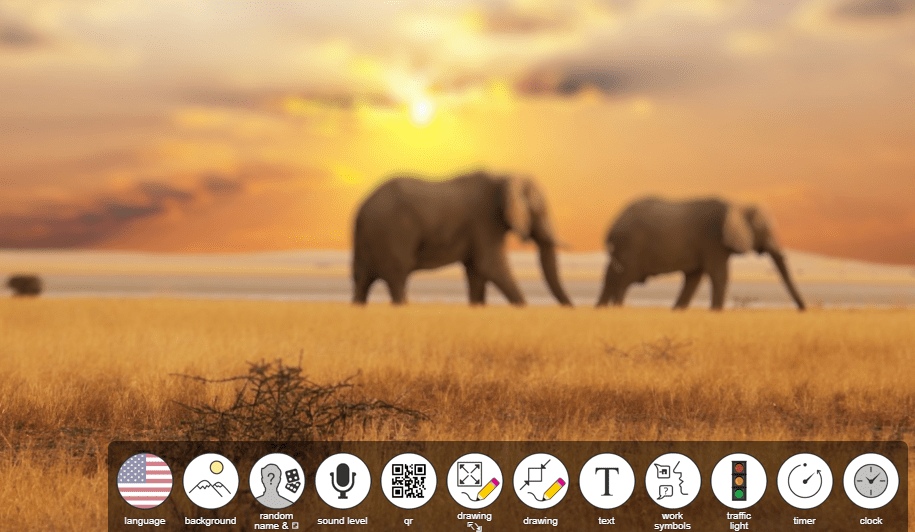“Could you share the link?” asks a workshop participant. It’s a question that comes up often. At a time when sharing resources has gotten easier with URL shorteners (learn more about that here), being able to see the link is tough. Americans spend 11 hours a day looking at media, which can result in sensory overload (Source). Let’s discuss a few ways to make the all-important link to your educational resources easier to see.
What sensory overload may feel like….
Managing the Intensity
Sensory overload occurs when “a person is unable to process or manage the intensity or quantity of incoming sensory stimuli. The person feels out of control and overwhelmed” (Source). There are various ways to prepare students who may suffer from sensory overload in the classroom. One accommodation that could be made may include large text on the screen. And K-12 learners are not the only ones to need some help managing the intensity. It’s often easier for educators to read a single line of text, such as special instructions or links in large letters.
Decreasing font size, as well as increasing line length, result in lower comprehension scores for some students (Source). Not a surprise, older learners may also experience issues.
Bonus Tip:
All screenshots in this blog post were acquired with the Fireshot Chrome add-on.
How to Go Large
Looking for some quick ways to make selected text larger beyond typing up stuff in a word processing document? Here are a few techniques for your consideration.
Technique #1: Browser-Based
If you are using a modern browser (e.g. Chrome, Firefox, Edge), then Ctrl and the plus (+) key combination can make text larger. Ctrl with a minus symbol (-) can make text smaller. Ctrl 0 (Ctrl with the zero key) returns text size to normal. This is one of the easiest approaches. However, simply increasing text size may be insufficient. You may want to focus learners’ attention on one line of text, a phrase, or link. For that level of concentration, try one of these tools below.
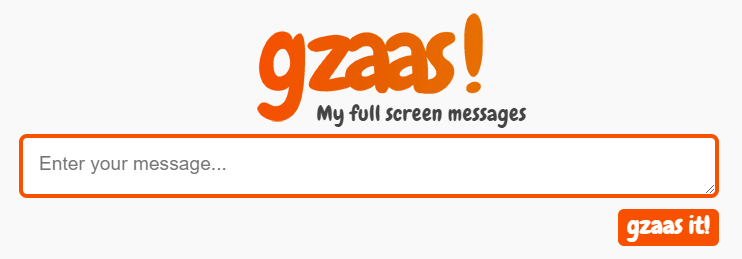
Special thanks to Maggie Ojeda (@chirptweet), Education Service Center, Region 1 for introducing me to “G-zus,” as she pronounced it. 🙂
With gzaas, you are able to enter your message, link into the box, and you’re all set to “gzaas it!” For example, if I take the blog.tcea.org website address and drop it into gzaas, I would see a result like:

What’s powerful about gzaas is that I can customize the background and the font (e.g. colors, size, look) with some options that appear at the bottom of the screen, as shown below. Note that other options like “Share it!” appear at the top of the web page. The result is a large message that is easy for viewers to read.
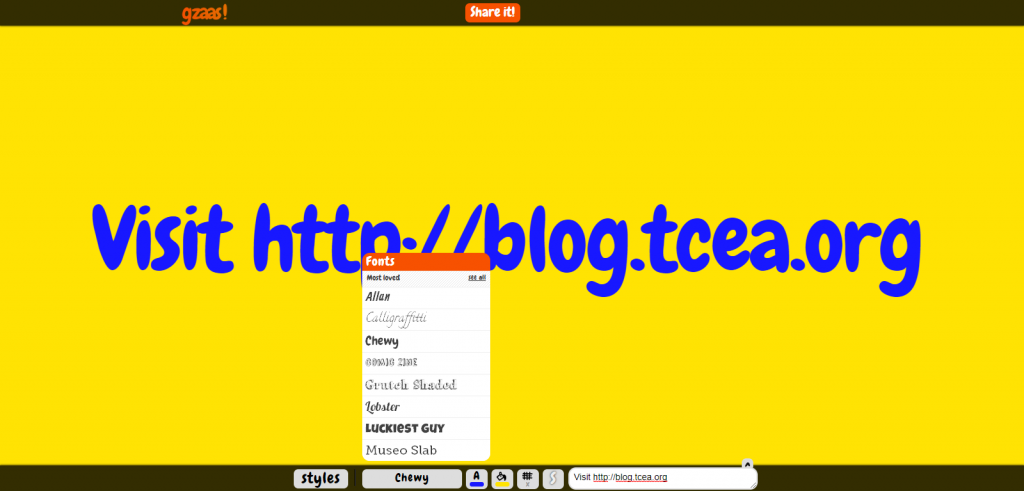
Working in the Chrome browser? Give Crafty Text a try. It makes adding large text to the top of an existing web page simple.
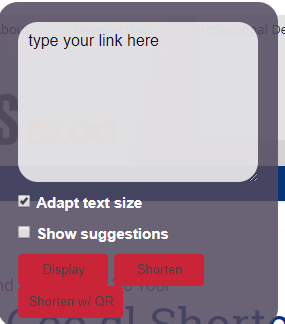
While it lacks gzaas’ feature set, it offers a few additional perks. One of them is that you can still see the web page you are linking to. What’s more, you can also add a QR code to the link.
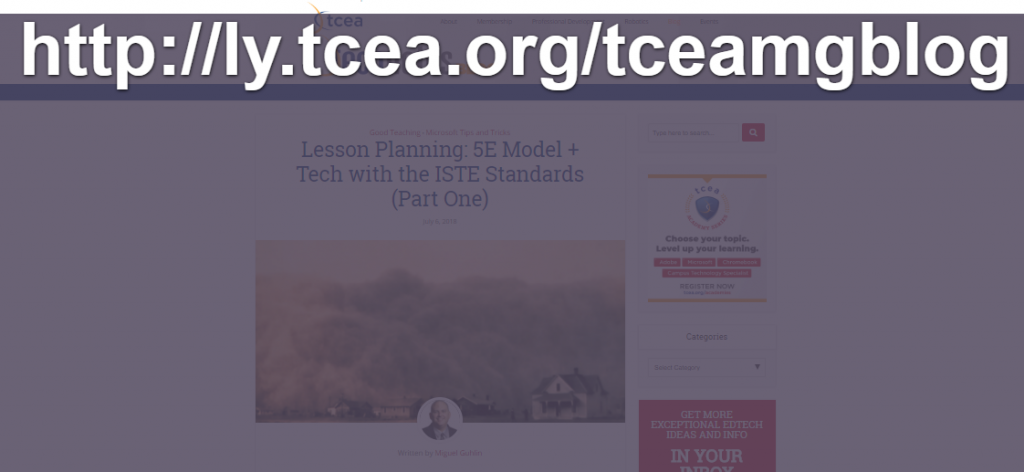
See the QR code version below with a URL shortener:

Ready for one more? You may be aware of ClassroomScreen, a fantastic multi-purpose tool for teachers. If not, be sure to read this TCEA blog entry. Note how easy it is to get up to 72 point-sized font. You also have many more options and tools.
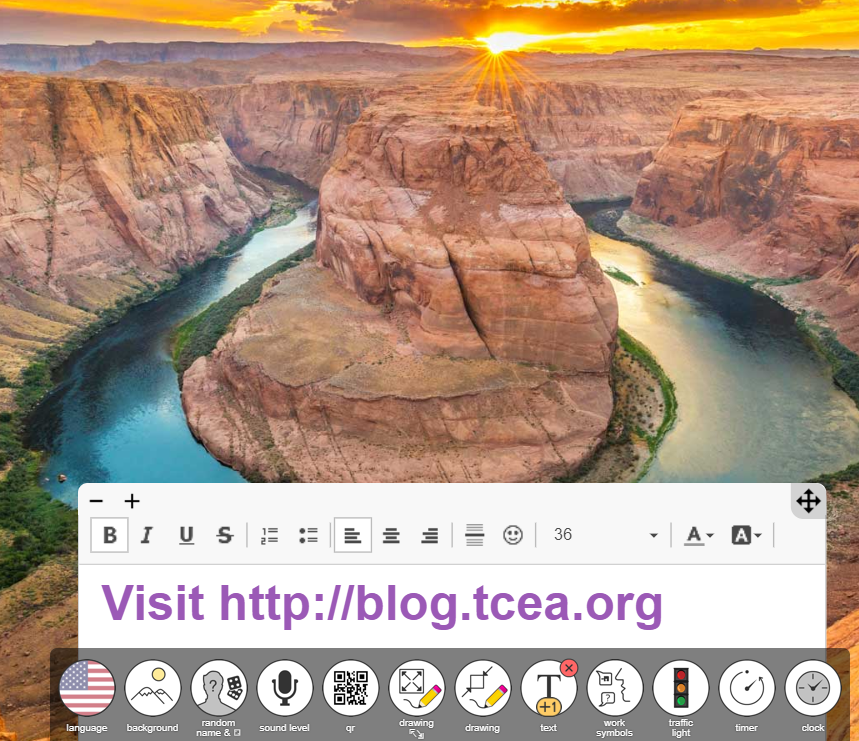
Go Large: Share Your Message Full Screen
Go large or go home. Make the effort to share resources with learners stuck staring at a projector screen in large size. You never know when you’ll be doing some of your own squinting in the future.