Surprise! After a recent iOS 16 update, a new app just appeared on my screen. The design looked enticing, so curiosity got the best of me, and I opened up Freeform.
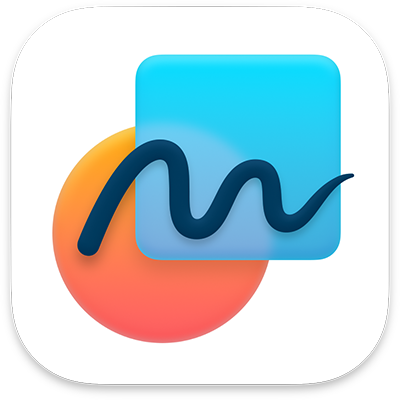
What Is Freeform?
According to Apple:
Freeform helps users organize and visually lay out content on a flexible canvas, giving them the ability to see, share, and collaborate all in one place without worrying about layouts or page sizes. Users can add a wide range of files and preview them inline without ever leaving the board. Designed for collaboration, Freeform makes it easier than ever to invite others to work on a board together. Users can even collaborate with others while on a FaceTime call. Freeform boards are stored in iCloud, so users can stay in sync across devices.
When I first opened it, it reminded me of a mashup of Google Keep, Jamboard, and an app I first used a long time ago when I I got my first iPhone called Popplet. I had to search to see if that one is still in existence, and it is, along with the free version, Popplet Jr.
How to Use Freeform
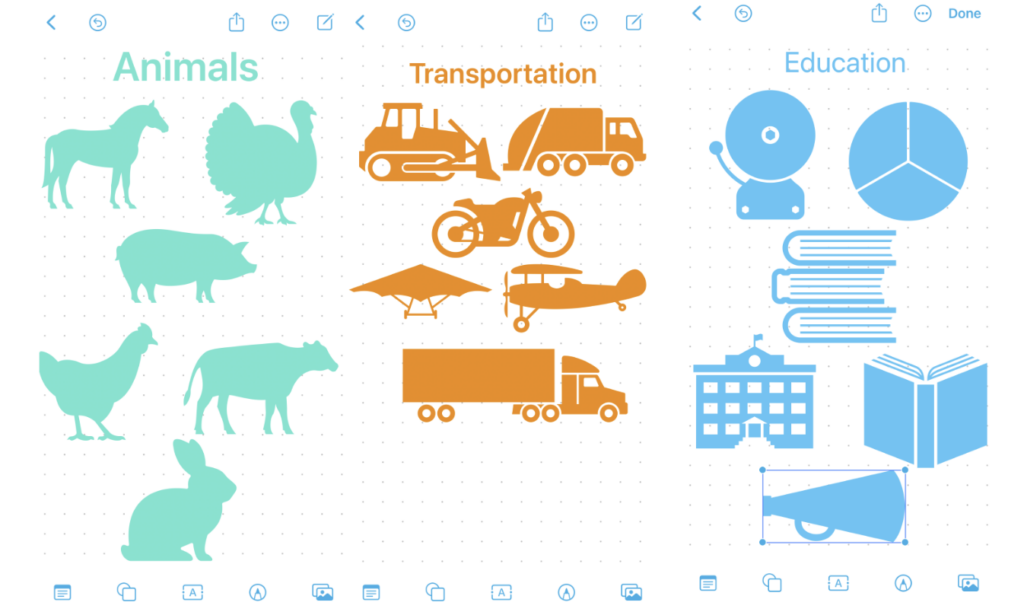
When you open the Freeform app, you can add a board by tapping the notepad and pencil icon in the top right corner. Everything you add to a board is either a single or double tap. This app is very user-friendly and the interaction I found with the tools is simple and straightforward. Once you select an item (symbol, text box, sticky note, etc.), a tool menu pops up giving you several options related to the tool.

You can easily share with other folks by hitting the share button. Immediately, I wondered how many people you could share a board with, and Apple promises “up to 100 collaborators in the same board.” I had no way to test this out, so I’ll just take Apple’s word for it.
Freeform Basic Features
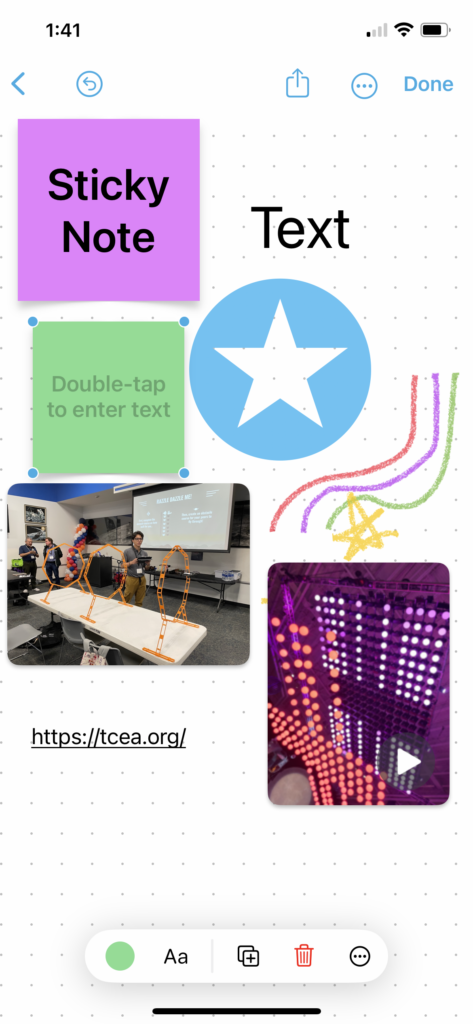
- Available for iPhone and iPad
- Add photos, video, and/or audio
- Easily add sticky notes in seven color options
- Multiple options for text (font, alignment, and size)
- Delete anything easily
- Many options of brush styles and colors
- 700 shapes divided into 16 categories
- Deleted boards can be recovered for 30 days
My Favorite Things About Freeform
Deleting items is easy peasy lemon squeezy. Just select the item and a toolbox automatically pops up at the bottom of the screen. The red trashcan sticks out among the other black colored icon options.
The scanning feature is really nice. Tap on the photo icon and choose scan. Position the document in view and it will automatically snap a picture. The technology auto-resizes to just grab your document. Then, you save it and enlarge it on your board. A final bonus is easily making annotations to your scanned document with the brush tool.
Choose to display your boards in either icon or list view. You can display your boards by date or name. And once you create a bunch of boards, you can mark them as a favorite so you can find them quickly
The search feature is awesome. I put a random word and then a random phone number on two different boards. Once I typed the word or number into the search box, the board containing the information immediately popped up.
Check out this post for more information on the Freeform app. If your school environment is Apple-centric, I could certainly see teachers and students benefitting from using the Freeform app.
Uses for Freeform in Education
- Sketchnoting
- Group work
- Brainstorming
- Question Bank
- Mindmapping
- Note taking
- Teacher lesson planning
- Journaling
- And more!
Have any ideas for how you’ll use Freeform? Be sure and leave a comment to let me know what your plans are and what you think of this app.

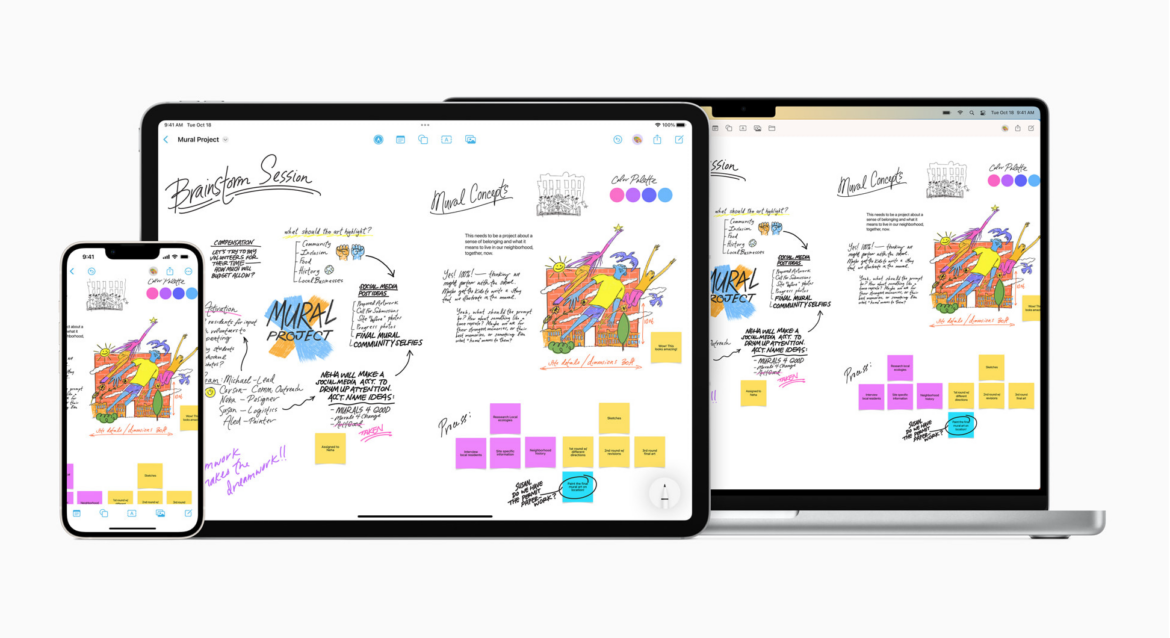
1 comment
It looks like some students with disabilities might have problems with Free-form. But, I’m only basing that on your brief description.