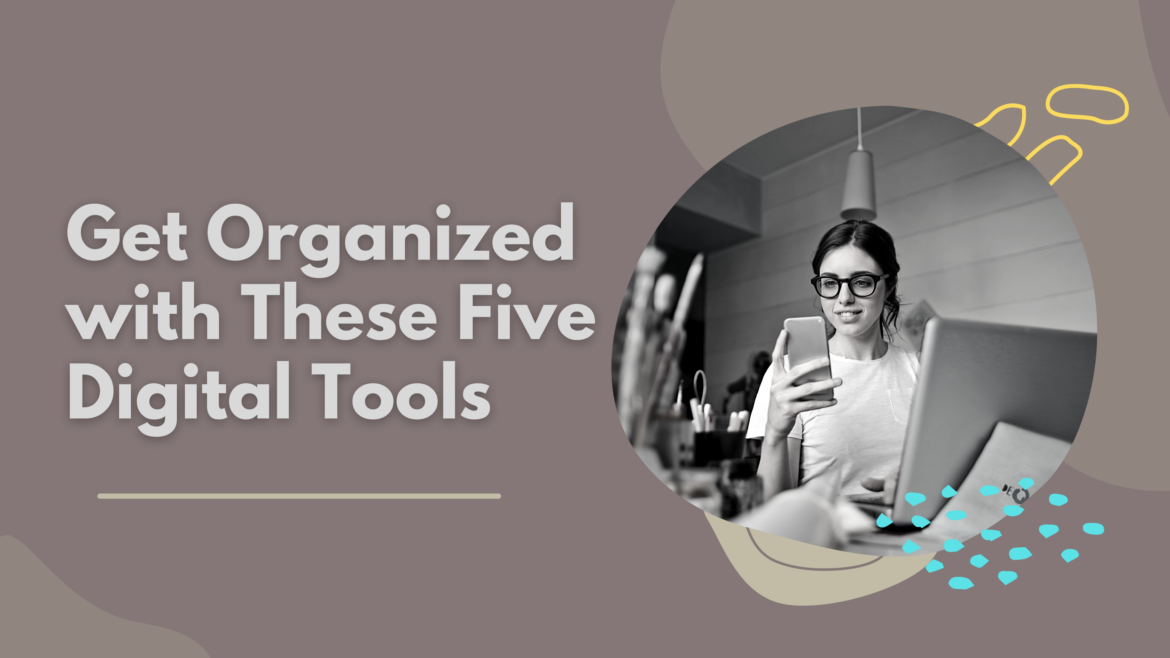Ever find yourself stressing over, well– everything? What if you had some digital tools that could ease your troubles? It’s no surprise that stress increases the less organized you are, and it can affect your sleep. Get organized and improve your health by decreasing:
- Clutter. In digital or physical form, clutter raises the stress hormone cortisol.
- Disorganization. Too much disorganization can inhibit sleep and distract you from tasks and other work you need to focus on.
- Depression and feelings of overwhelm. It may be you have too much content to manage (source).
You can decrease the effects of disorganization, depression, and digital detritus by getting organized. Here are some recommendations from educators on digital tools that can help.
Tool #1: Create To-Do Lists
One way you can get a handle on what needs doing is through checklists. A popular checklist is a To-Do List. One tool you can try is Clickup. It’s “free forever” according to their website, and it makes keeping track of the following easy:
- Tasks
- Whiteboard
- Docs
- Chat
- Goals
See a list of its features online. Looking for another option? Check out Google Notes, Todoist, and Microsoft ToDo as alternatives.
Tool #2: Block Social Media to Stay Focused
Find yourself working, then you get distracted by a ping from your social media? If you are working in a Chrome or Chromium brower, try StayFocusd. This donationware Chrome extension blocks a list of websites of your choice. This ensures that you remain focused on your work (or whatever you are trying to do).
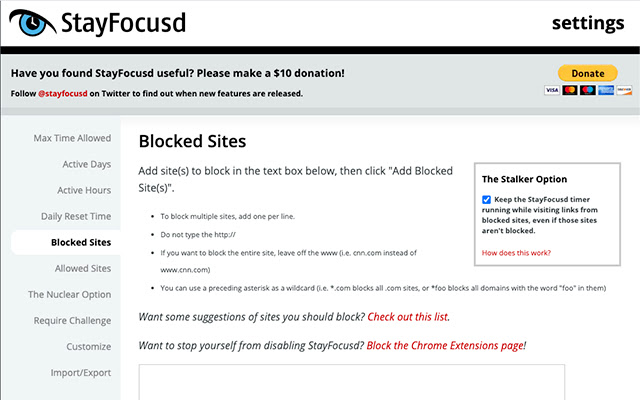
StayFocusd restricts the amount of time you spend on websites. Once the allotted time expires, the website becomes inaccessible. Kind of scary, isn’t it?
Tool #3: Make How-To Guides for Students
If you’re like me, you may find yourself creating and sending tutorials to others. Scribehow.com may offer a tool you would find helpful in creating and organizing. Professor Fangirl [translated from Twitterspeak] writes:
I use Scribehow.com to create “how-to” guides for my students. These are about how to access course materials, grades, and more. It also helps new faculty learn how to maneuver through our school platforms. You can add steps and text to the pictorial guide it creates for clarity. (adapted for readability from source)
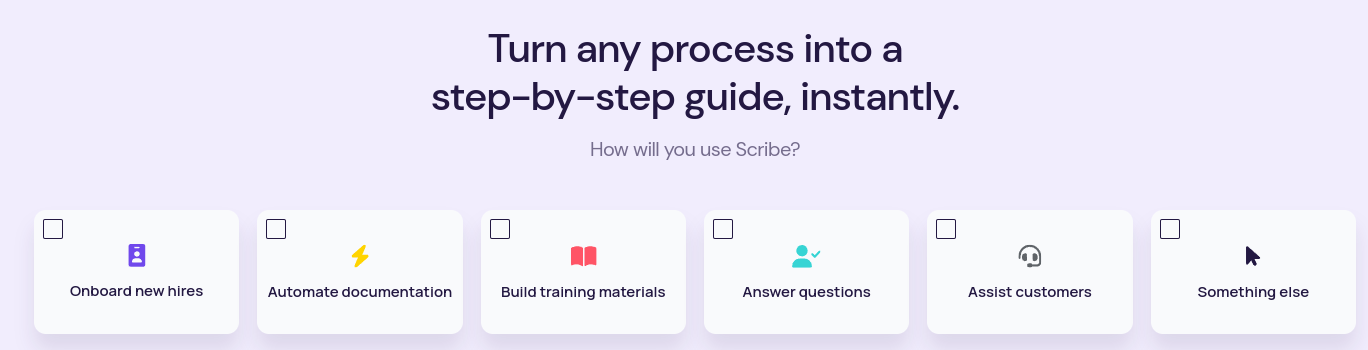
Tool #4: Take Notes on What You Read
One of my favorite annotation tools is Zotero. Zotero is a digital helper for note-taking and outlining, but it also helps with collection and organization. My daughter, a post-doctoral fellow, loves no-cost Zotero. Taking notes on what you are reading is important. What happens if you combine Zotero, a citation tool, with Notion, a powerful note-taking tool?
Free users in Notion get an unlimited number of pages, and you get a variety of page types. Now, Notion is quite powerful. You may find that it can support your needs as you work to organize them.
The Personal Pro Plan is free for students and educators. This lets you collaborate with unlimited guests and gives you version history. Sign up with your school email address and you’ll immediately gain access to these features. Change the email associated with your account to your school email address to get it for free. If you’re on our free Education Plan, you’ve been upgraded to the Personal Pro Plan. Visit the help center to learn more.
If you need a mobile-friendly app, then Notion may be the one (great eight-minute video) you are looking for. There are several video tutorials.
In a previous blog entry, I wrote:
Zotero offers collection, organization, citation, and research-sharing options. This allows you to save everything you have on the computer version of Zotero to the cloud. Zotero works on a variety of platforms. It is more of a citation and research sharing tool.
Now, you can also take notes on what you save to Zotero and Notion with the free Notero add-on. You may find this tutorial beneficial:
Tool #5: End Repetitive Typing
Find yourself typing the same comment or feedback message to students or colleagues? You may need a tool that I find helpful. This tool saves me time because it prevents me from having to retype the same (or almost the same) message. What I like about this type of tool is that I can fine-tune the wording and message, then save it for use again and again.
Two tools you can use include Text Expander and Phrase Express. You can watch a quick overview of Text Expander:
While both tools have costs associated, Phrase Express is free for personal use. Text Expander saves your text chunks or clips to the cloud, while Phrase Express runs on your own device. It works on Windows or Mac.
Watch this short tutorial for Phrase Express:
Here’s to starting out the school year with tools that can help us stay organized, be more focused, and get more sleep at night. Have any favorites of your own? Add them in the comments.
Feature Image Source
Created by TCEA.