The weeks before school gets out for any break are probably not the best time for deep learning or introducing new content. Students (and the teachers) are already thinking about being out and dreaming of what they will do during the break. But what can we do to ensure learning is still happening? Well, it’s a great time to create a variety of quizzes for reviewing content introduced throughout the year and to practice discussion skills while working in teams. To make these tasks easier, let’s explore a variety of AI tools for making quizzes.
QuestionWell
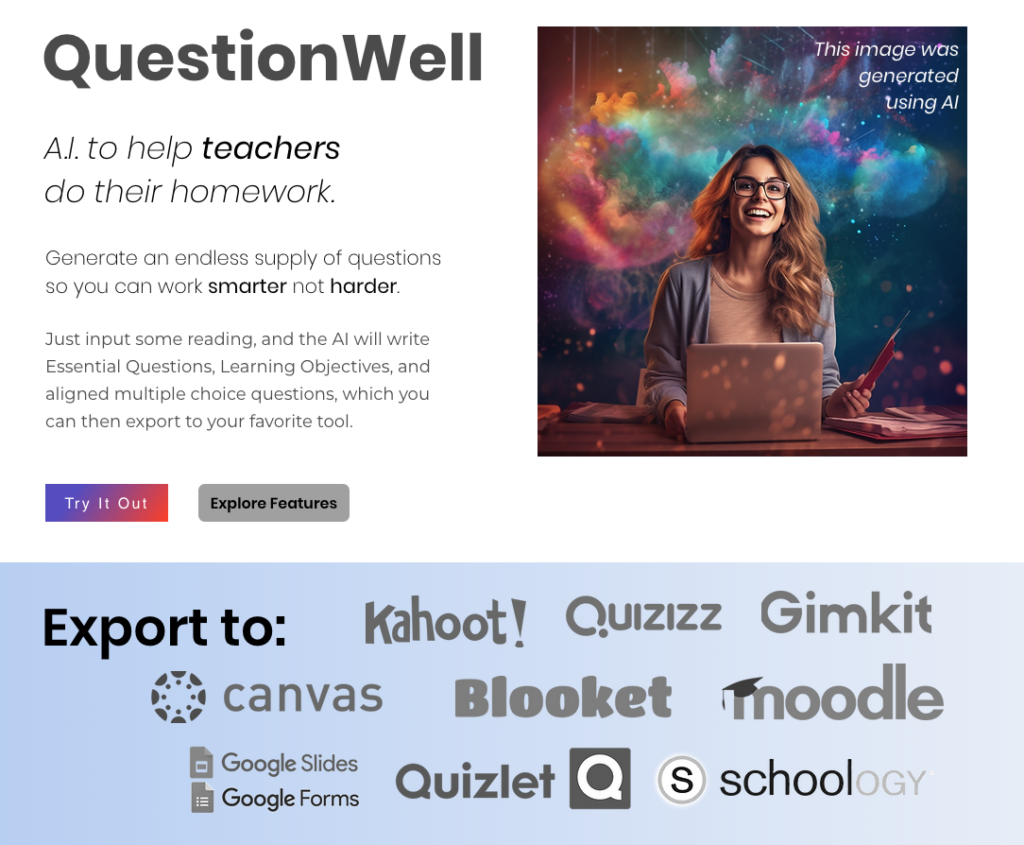
This is by far my favorite AI tool for making quizzes, especially if I want to quiz students using a particular platform. QuestionWell will create the questions and export them to the following platforms: Quizizz, Kahoot, Canvas, Schoology, Moodle, Gimkit, Blooket, Quizlet, Google Forms, Google Slides, Blackboard, Microsoft Forms, Socrative, and Microsoft Word. You currently can’t do this with Google Bard, ChatGPT, or Microsoft Bing. Start by identifying the topic, content, and grade level. If you have text you want questions based on, you can provide it, but it isn’t necessary. In the free version of QuestionWell, you can create a multiple-choice quiz with 20 questions. Once the questions are generated, select which ones you want to include in the quiz. Then, choose the export destination. Voila!
MagicSchool
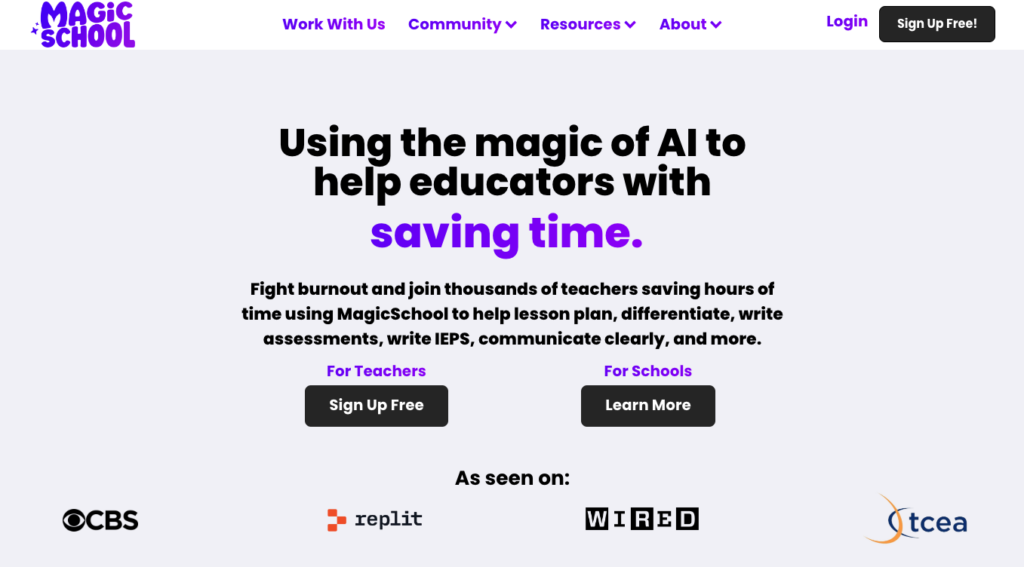
MagicSchool is an excellent interface that gives you the benefit of identifying the grade level target for your audience. It’s a solid AI tool for making quizzes. Granted, you could easily put it in your prompt, but no need to do that with MagicSchool. MagicSchool offers a lot of tools, which is great for folks who aren’t interested in learning how to create effective prompts. I chose the Multiple Choice Assessment Generator tool. For my quiz, I selected 5th grade, identified 10 questions, and shared the prompt in the description area. The quiz questions were neatly generated to the right of the prompt with an answer key following. I was impressed with the questions and layout on the first try.
Using Major AI Assistants
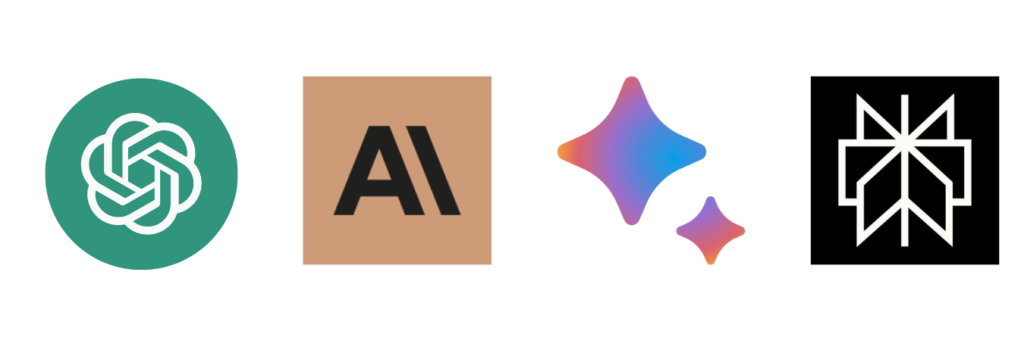
Not all AI assistants are created equal. While one may be phenomenal on a particular task, it might falter and really miss the mark on a completely different type of task. So, when creating a quiz, try your prompt on several different AI assistants. I wanted to try out the top AI tools to see how they fair for making quizzes. Here is an example prompt that I used and the first results generated by four different AI assistants. I reviewed the first response to the prompt below; I did not ask it to regenerate a response. My goal was to find a tool that creates the best product on the first try.
The Results
Prompt: Create a 10-question multiple choice quiz on [SUBJECT]. For each question, there should be four answer choices. Create an answer key that identifies the correct answer but also gives a sentence for each wrong answer as to why it is wrong. SUBJECT = Christmas traditions
Claude: Overall, Anthropic’s Claude did an excellent job as an AI tool for making quizzes. Instead of giving me a sentence for each wrong answer explaining why it was wrong, it gave me a sentence that shared why all three wrong answers were wrong. It wasn’t necessarily poorly done, but it didn’t exactly follow my explicit prompt as written.
ChatGPT: I ran the prompt in 3.5 and 4. With GPT4, it didn’t surprise me that it produced the format exactly as I asked in my prompt. The quiz questions were given first with an answer key following the quiz, which is convenient if I want to copy/paste into another program and keep questions and answers separate. When I ran the prompt in GPT3.5, it intermingled the answer key with the quiz. Out of the two, I would opt for ChatGPT Plus (4) as an AI tool for making quizzes if I have a choice.
Bard: I like Bard, but I was disappointed with the results. It stopped in mid-sentence on question 9. And, of the nine questions produced before stopping, answer choice “A” was the correct answer for seven of them. If I were giving this to my students, I would need to do additional work to randomize the answers and produce additional questions.
Perplexity: Perplexity did the nicest job out of these four AI tools when it comes to making quizzes. It generated the quiz first with the answer key at the end. If I were using this with my students, it would make it easier to copy/paste to a Google Doc or other medium for sharing without needing to pull out the correct/wrong answer information with each question.
Which Should You Use?
If you want to write your prompt and use an AI assistant to create your product, I recommend ChatGPT4 or Perplexity. These two would require the least amount of edits and work on your part. I was surprised to notice that there were a lot of questions common across the tools, though some were unique. However, if you want an excellent interface where you don’t have to create or tweak prompts, you will find QuestionWell and MagicSchool to be great options. Which AI tool will you try for making quizzes? Tell us and share your prompt in the comments below!

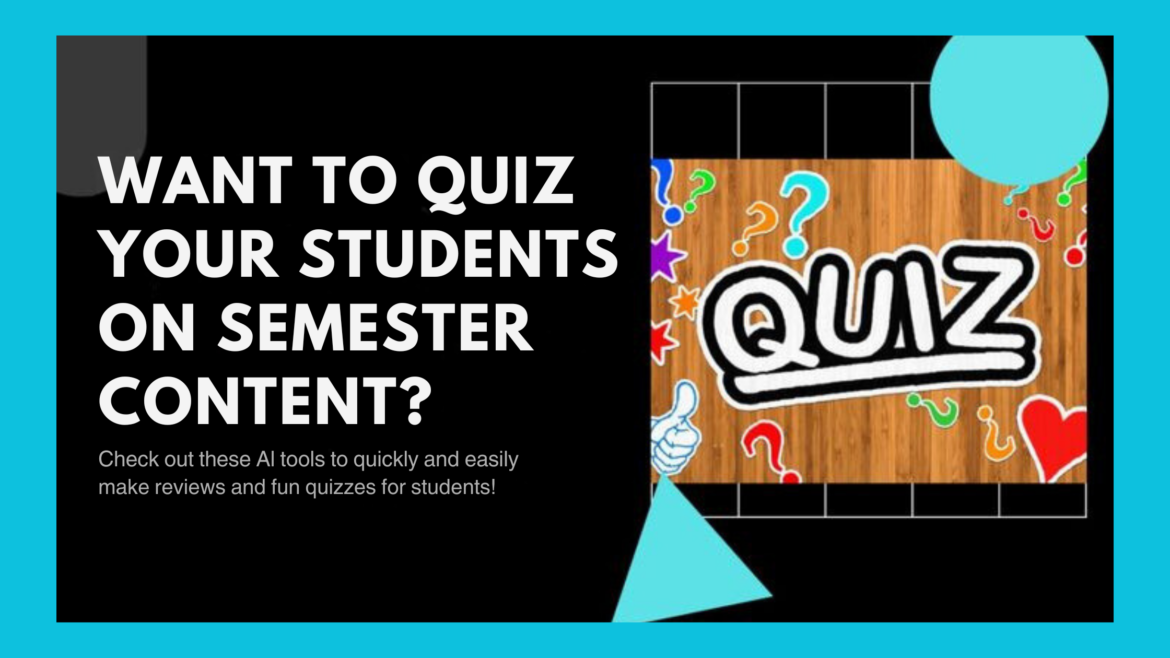
1 comment
I’m going to try Question Well. I’m looking for the least complex process to access questions and that requires little editing. Plus, it interfaces with more of the tools that I already use.