Back by popular demand, it’s a whole new batch of shortcuts you may not know. These guys can help save you time and improve your daily life. If you missed the first edition, read it here! But now, let’s jump right into a new batch of tech tips and shortcuts.
1. CTRL + Shift + Z (Undo Your Undo)

Okay, so you thought you needed to get rid of that text or image, but it turns out you didn’t after all. Happens all the time! Just tap CTRL + SHIFT + Z, and voila! Undo what you just did.
2. Missing Keys
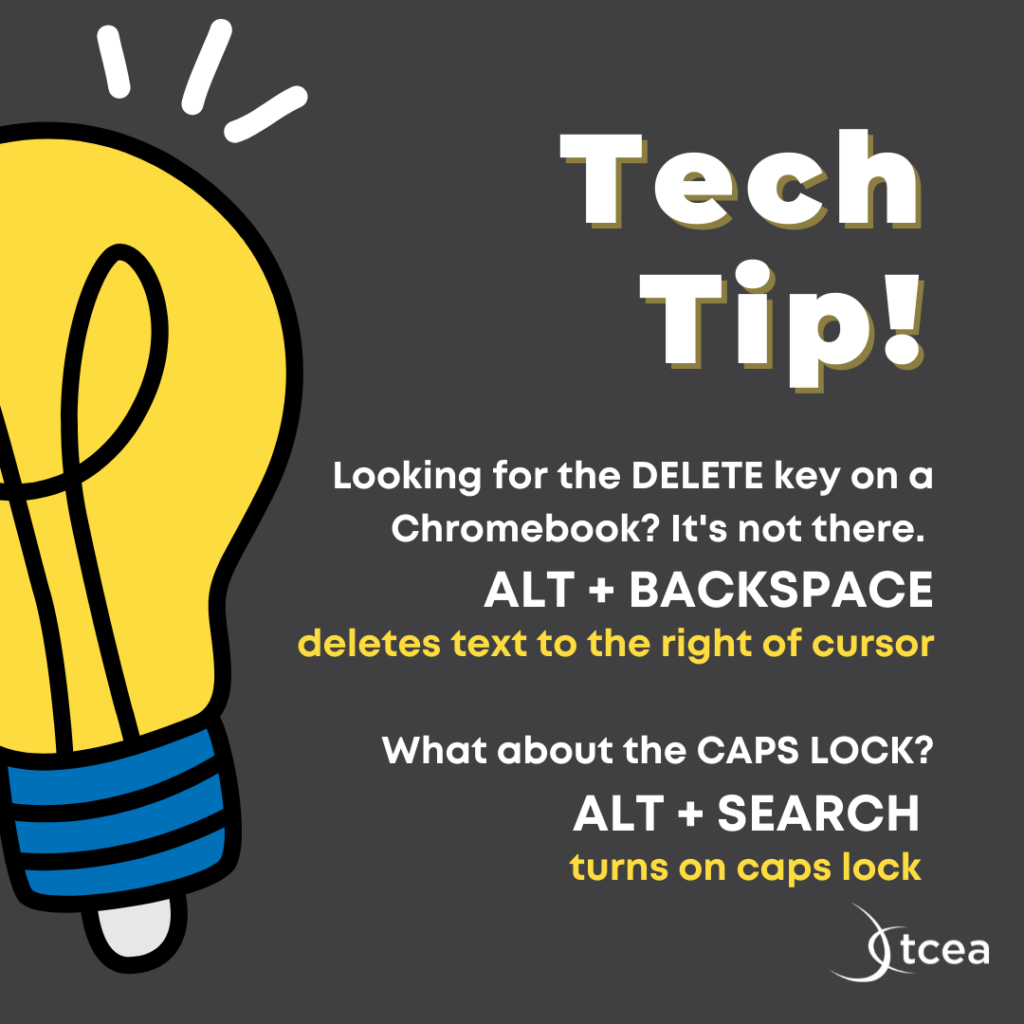
I have no idea why (I’m sure some of you do), but the Chromebook does not have a delete key. You can use ALT + BACKSPACE to start deleting text to the right of your cursor.
What about the CAPS LOCK key? Chromebook decided to leave this one off the list, too. Now, you could just use the shift key, but sometimes, you need to say a lot loudly. Use ALT + SEARCH to get your shout on via all caps!
3. CTRL + SHIFT + V
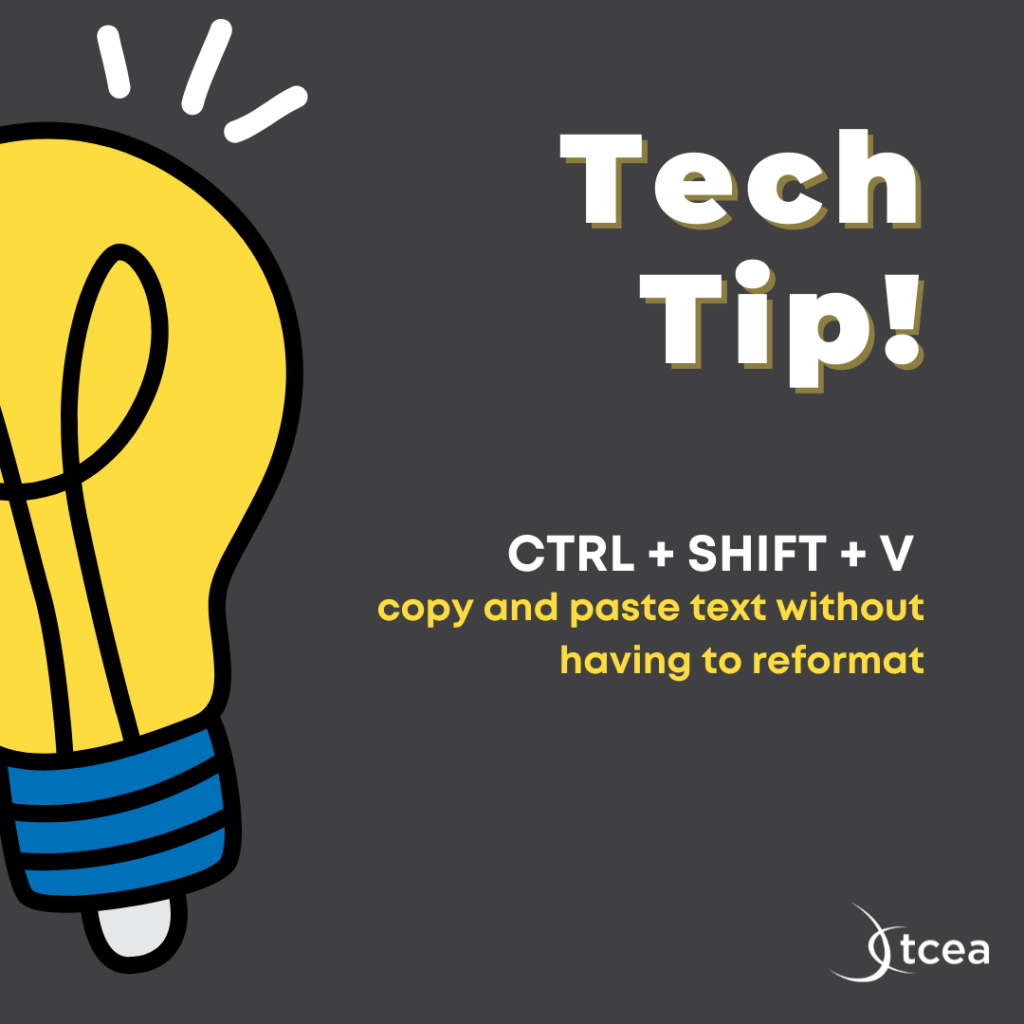
Have you ever copied and pasted something from the internet into a document, and the font, text size, etc., didn’t match up? Use CTRL + SHIFT + V. This little trick will save you time as it will only copy the text and not all the other details and formatting that come along with it.
4. Bookmark a Webpage
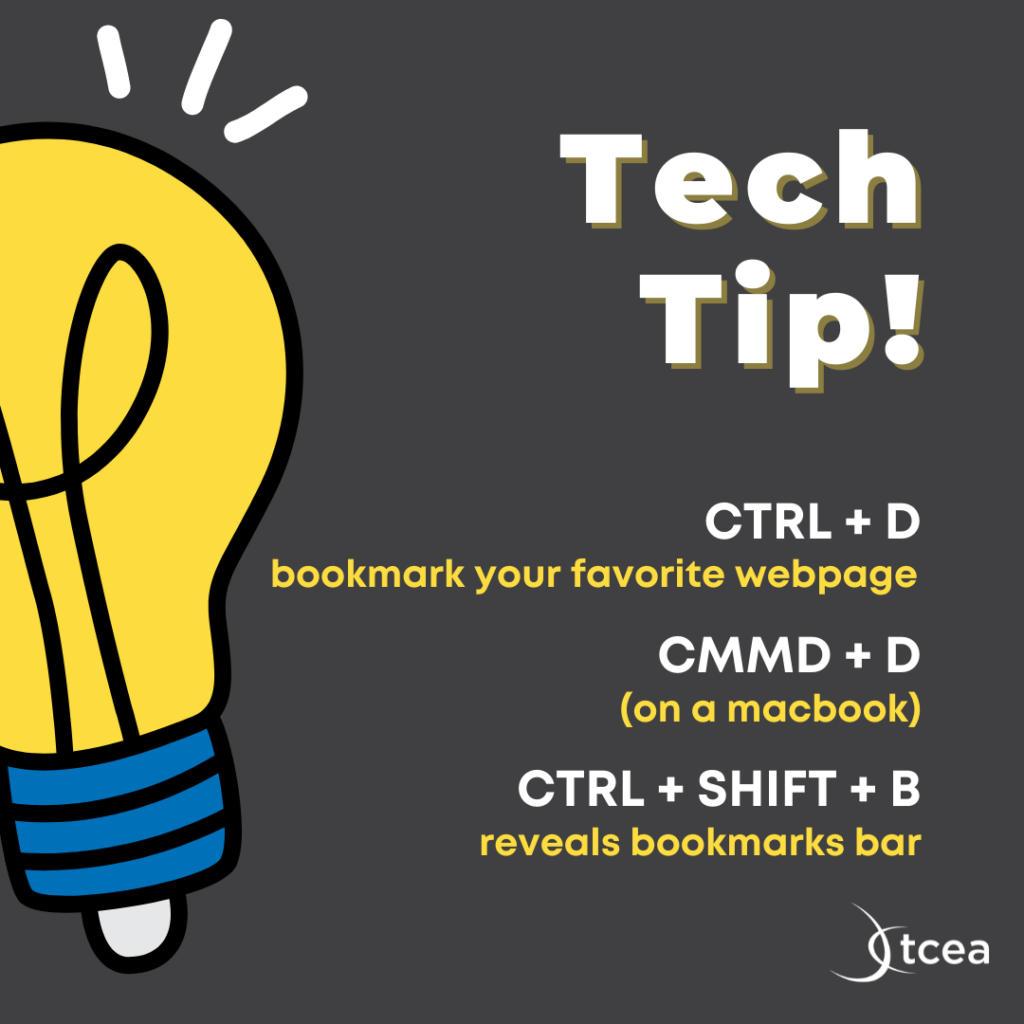
Like what you’re reading? Save it with ease by using CTRL + D.
5. Gmail Shortcuts
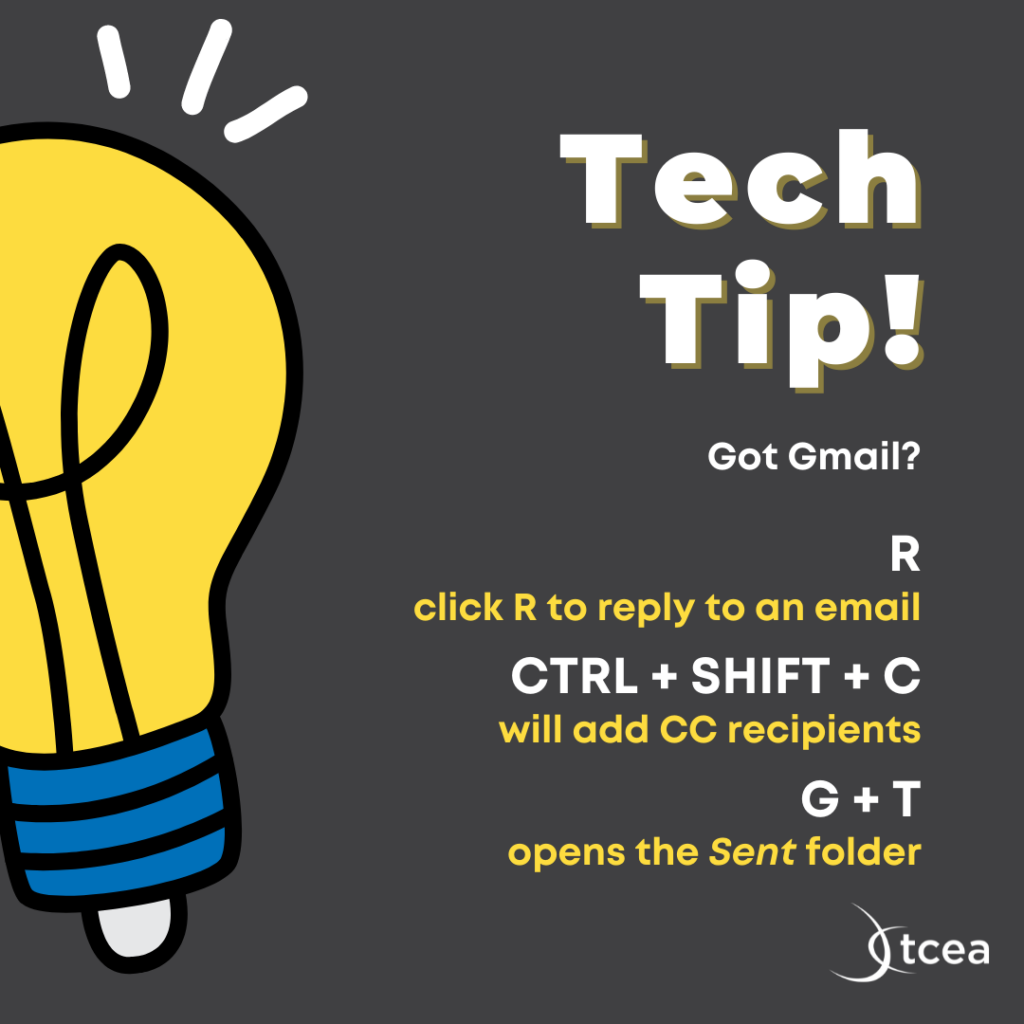
There are a plethora of shortcuts in Gmail. Here are three:
- Use R to reply to an email.
- Use CTRL + SHIFT + C to add CC recipients.
- G + T opens your Sent folder!
6. Rename Files
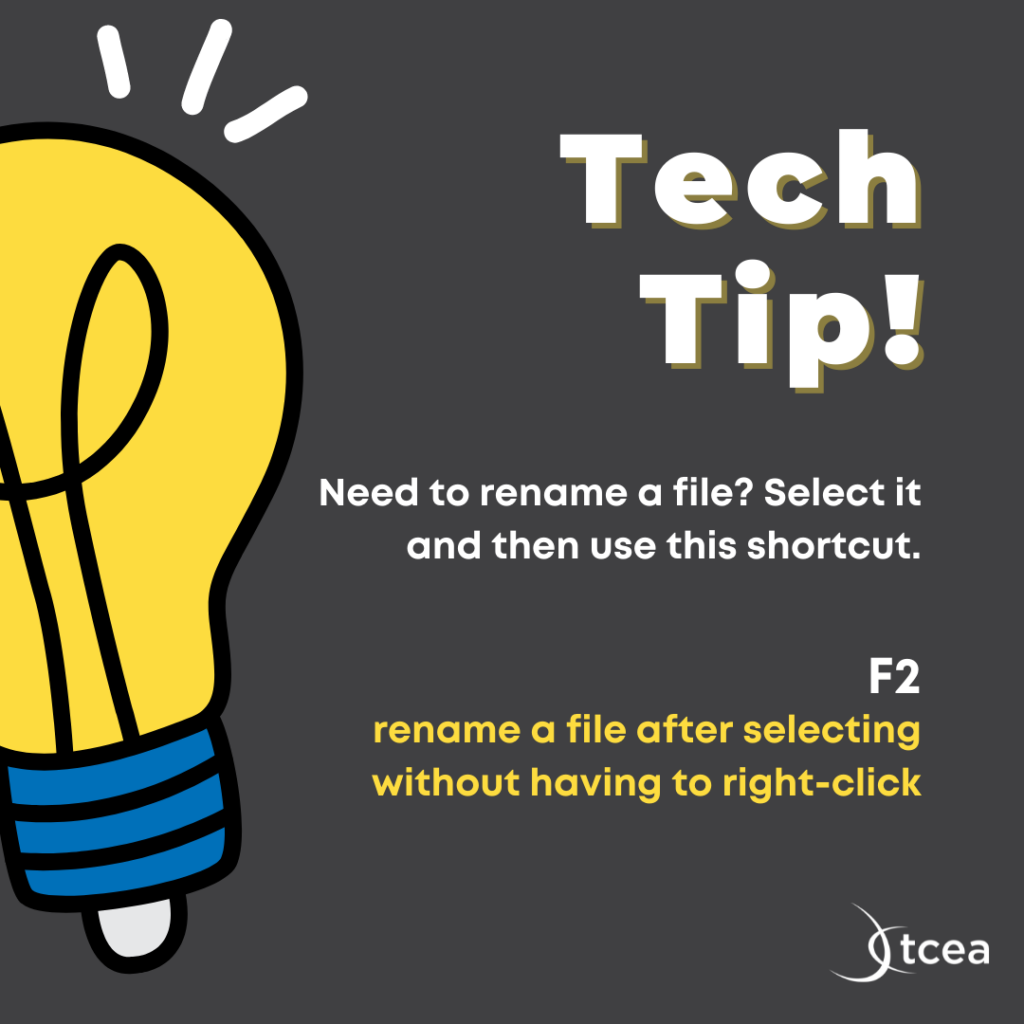
Need to rename a file? Just select it, and tap the F2 button. No more right-clicking!
7. Browsing Hacks
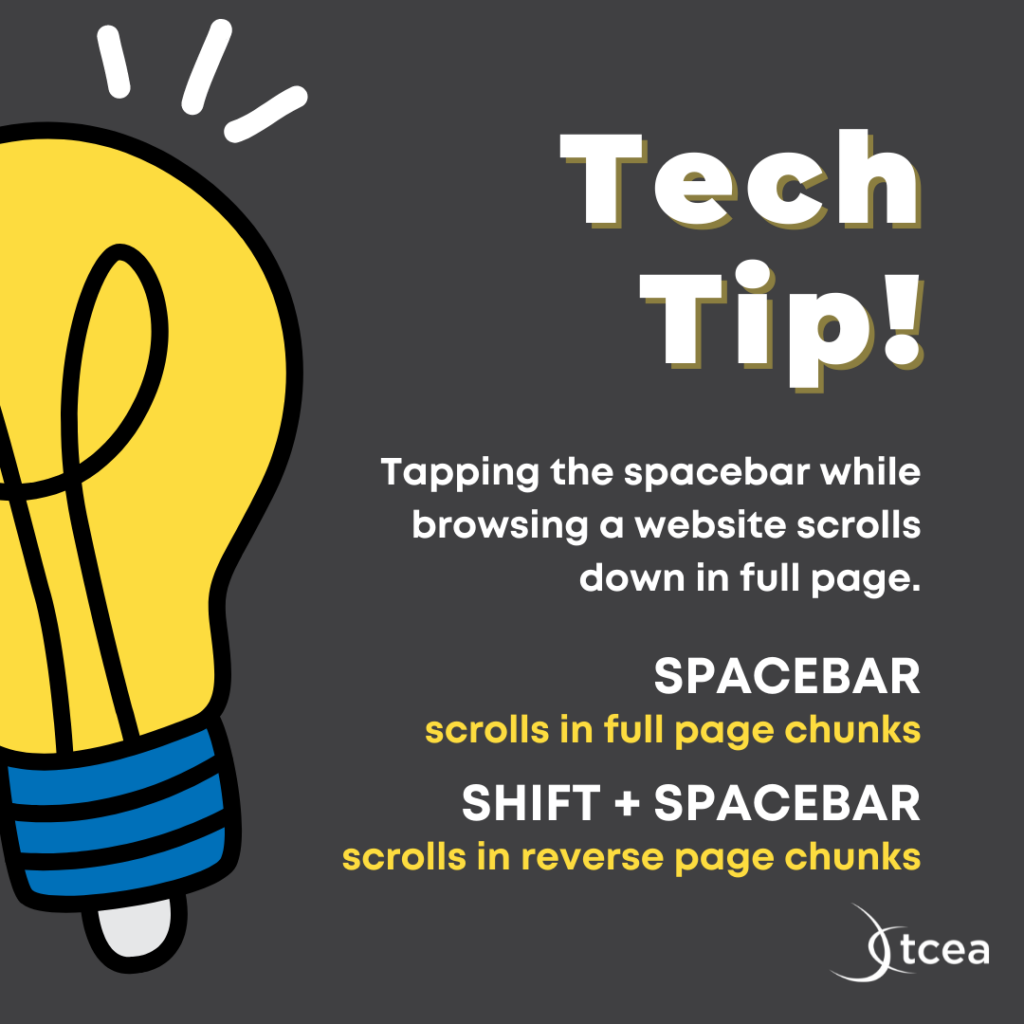
So you’re surfing the web, and you reach for your mouse. STOP! Just use the spacebar to read along.
8. USB Cables
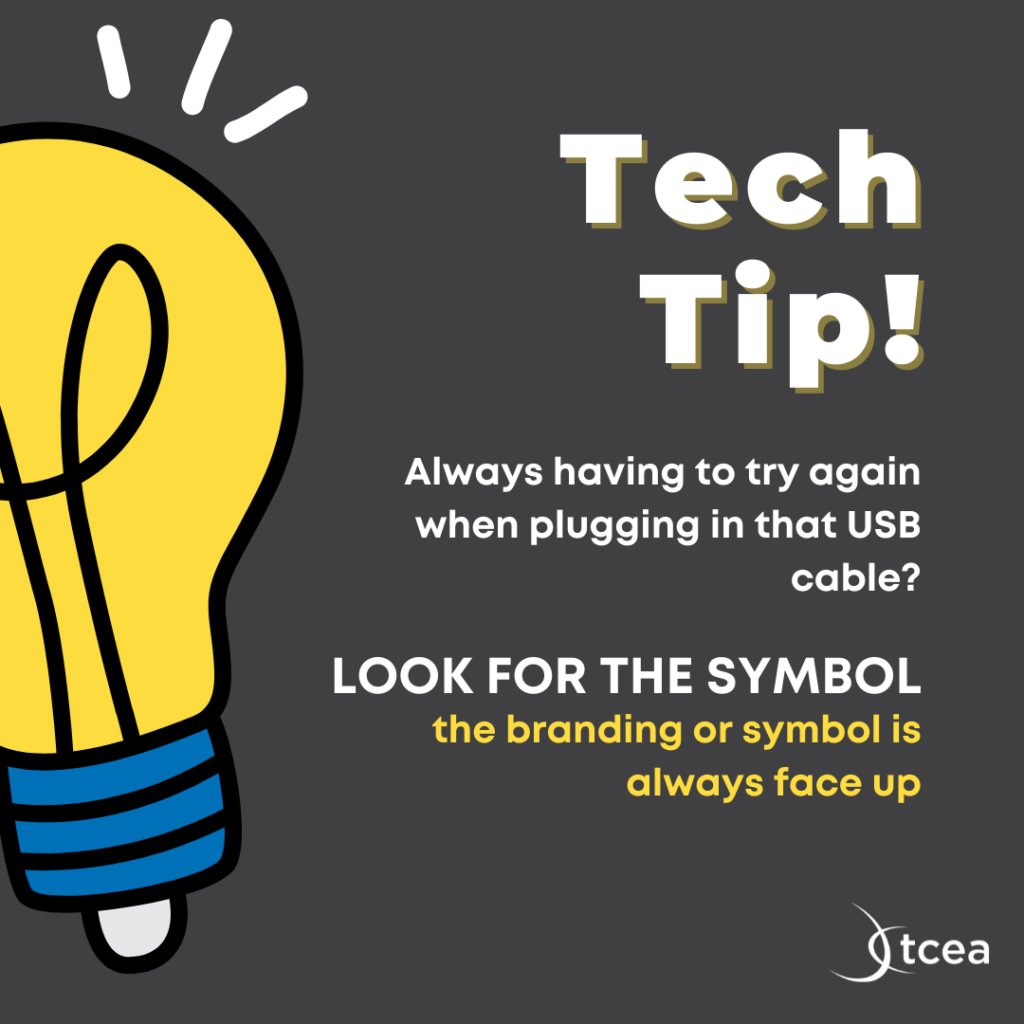
Are you always having to try, try again when you plug in those USB cables? Next time, just look for the logo or symbol and make sure it’s facing up.
9. Don’t Give Out Your Wi-Fi

Tired of changing your Wi-Fi password after each guest is gone? Here’s a tip that you will love. Qifi.org has made your life a little simpler by generating a QR code that people can scan to access your Wi-Fi without entering a password.
10. Group Text Messages
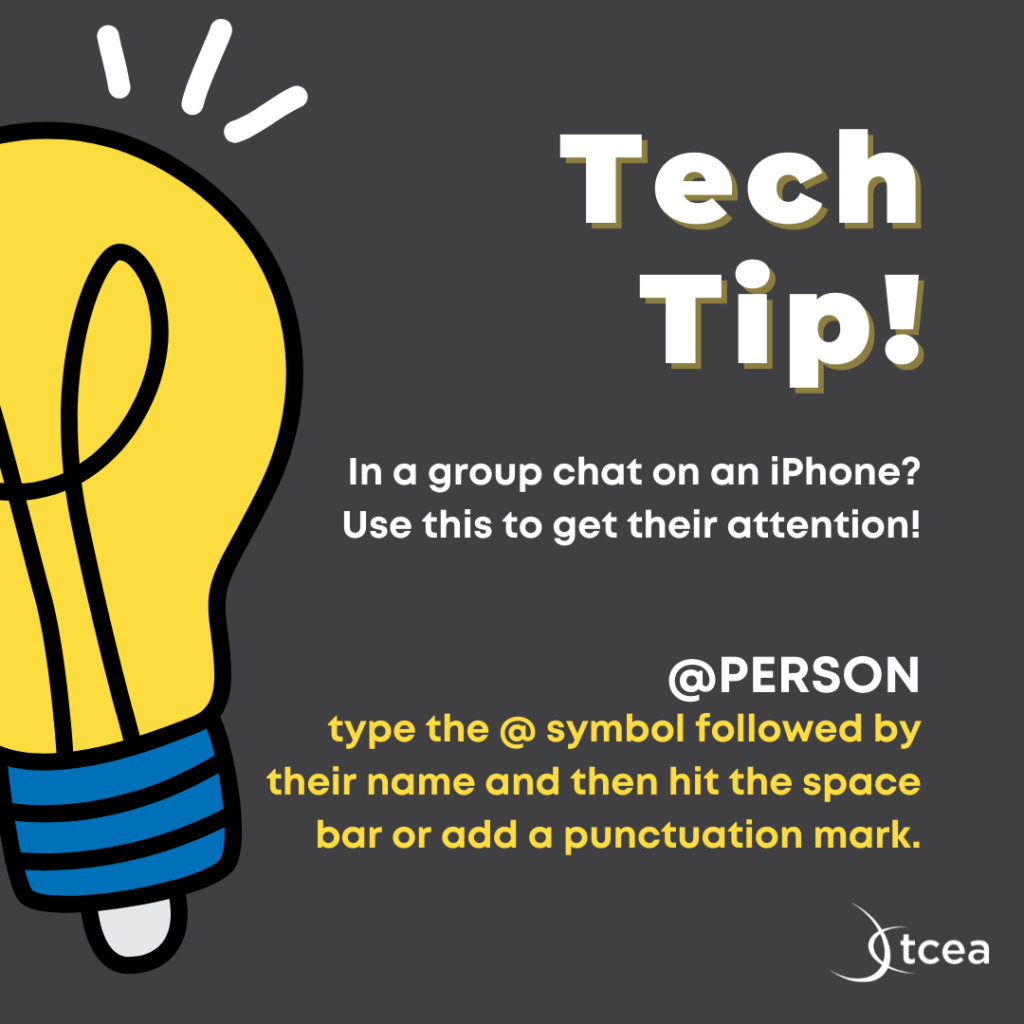
If you have an iPhone and are in an ever-evolving group chat, chances are someone has checked out. So, if you need to get their attention, tag them by typing @ symbol followed by their name. Then, you just hit the space bar or add a punctuation mark. It will make their person’s name bold, and they’ll receive a notification.
Did you learn something new? Share with me in the comments. Is there a shortcut I need to know? Let’s hear it!

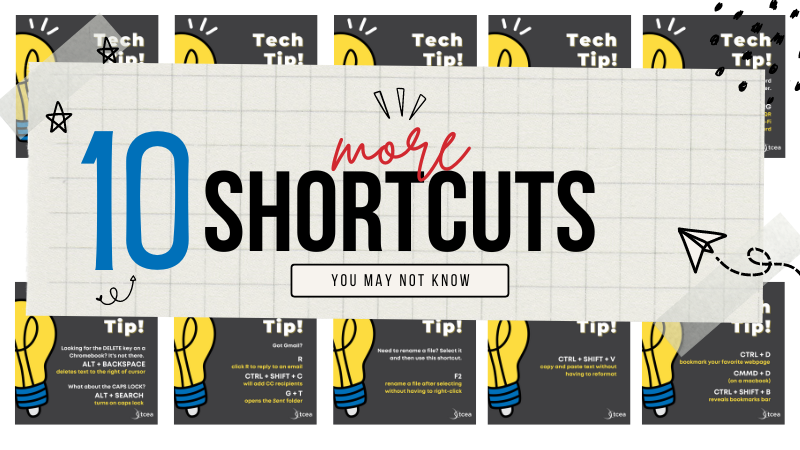
6 comments
Thank you for this wonderful tips.
Very helpful, great tips
That’s a cool idea for when guests come over to use the wifi!
Wow! Great tips. My favorite is undo your undo!!
These short cuts will help save time
Except the USB cables everything is outstanding!!!