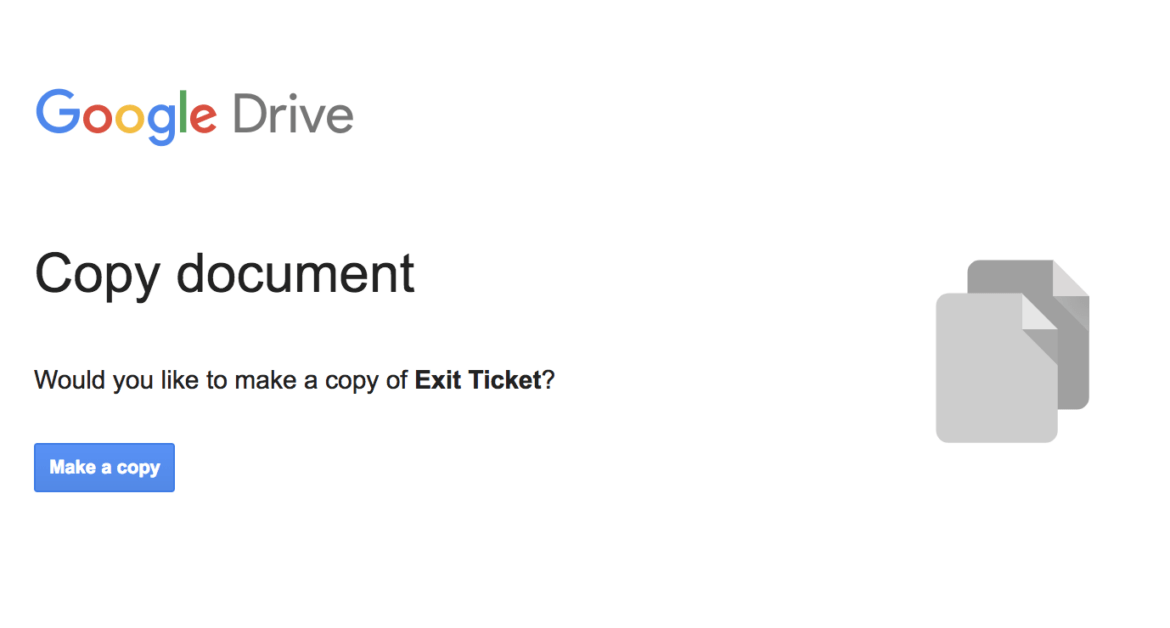The easiest way to share a Google Doc, Slide, or Sheet is to use a little trick called Force a Copy. This enables you to share the activities and lessons you create with others without worrying about them accidentally editing something on your version. However, things get a little more complicated when you involve another tried and true Google product, the Google Form.
During a blog writing episode, I created a Google Form and I wanted to be able to share a copy of it without giving editing rights. Of course, I tried the same procedure one would use to Force a Copy of a Google Doc, Slide, or Sheet. That process is to replace the word EDIT in the URL with the word COPY. I was hoping this trick would work with a Google Form. But, NO, not happening. Do not despair! My colleague, Miguel Guhlin, shared five easy steps to make this magic happen.
One more item, I know the featured image above says “Copy Document,” but trust me, it is really a Google Form!
Five Easy Steps
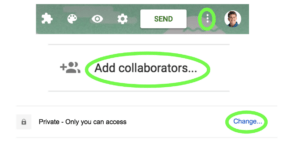
1. Go to the three vertical dots (which I like to call the skinny snowman)
2: Go to Add collaborators…
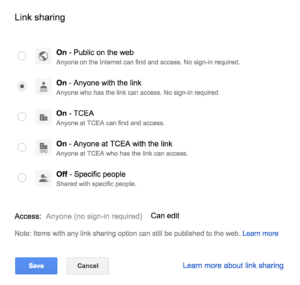
3: Change the sharing to match the following image:
4: Click the blue SAVE button
5: The blue highlighted link will look like this: https://docs.google.com/forms/d/1zKZEgSdyl1NlVUwps4A4Vc0m5AnvfasjXKVm6SMIkZI/edit?usp=sharing
a. Find the word EDIT. Delete edit and all characters/symbols that come after this word.
b. Change the word EDIT to COPY
Viola! When you give somebody this link, they will be able to copy your Google Form. Easy as pie! Now go forth and make and share Google Forms for everyone in your network!
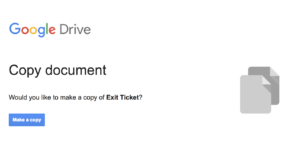
I hope you enjoyed this little tech tip. Do you have any Google quick tips you have hacked that make your life easier? Feel free to share them in the comments or let me know. You can find me on Twitter @preimers.
Featured image and screenshots by author.