Recently, Google made my day. They added a new feature in Google Docs that makes it so much easier to add citations and bibliographies into your documents. As you are writing your paper, you will enter your resources into the citations pane. You will need to select if your resource is a print, website, or online database. It seems pretty straightforward.
My Experience
On a paper I was writing, I needed to cite a book that had a compilation of articles, so I needed to include the author who wrote the article and also the editors of the collection. The new system was pretty intuitive. It was easy for me to navigate the choices as I inserted the information for my source. I created one for a website, too. It seems I always forget what I need to include in the citation for a website, so I am super excited that Google Docs makes it easy for me to insert the necessary information.
Once you insert your sources, you can then easily cite them within your text. You put your cursor where you want the citation to appear. Then you click on the source you are wanting to cite, and it automatically enters the type of citation that corresponds with the citation style you are using. Right now, it will support MLA, APA, and Chicago (author, date) styles. When you finish, it will format your bibliography for you.
Below are some easy steps to follow.

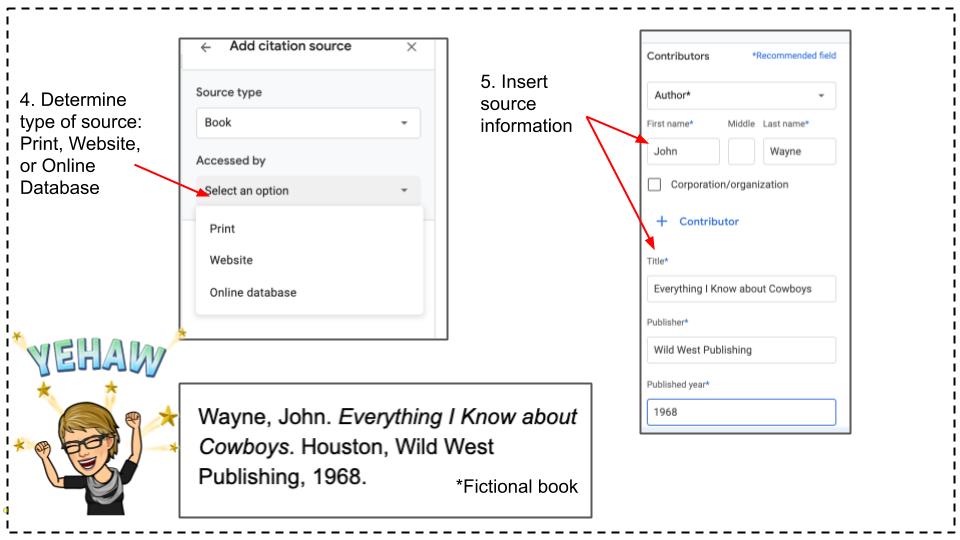
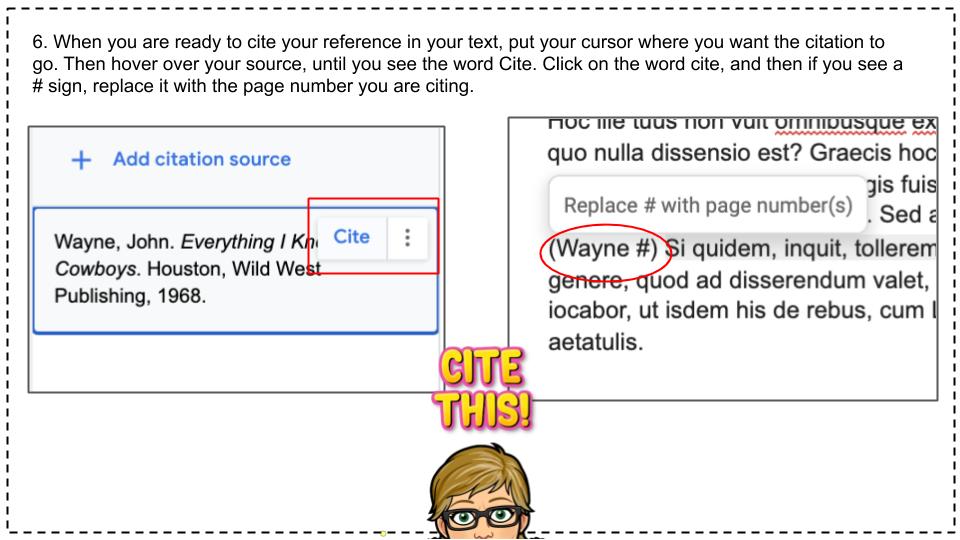
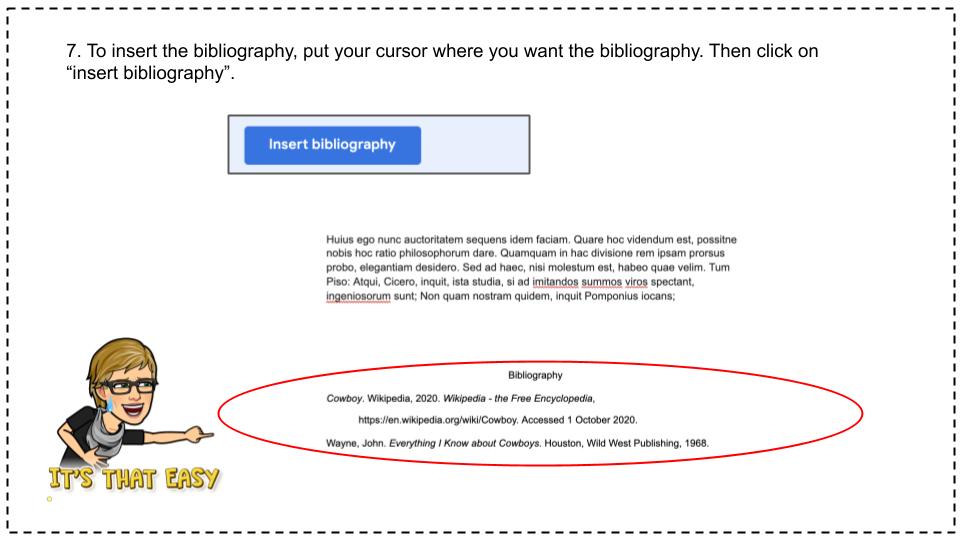
My Wish List
As always, I have a wish list for Google. It would be great if your sources could be stored in a bank or a master bibliography. In my graduate classes, I often use the same resources. It would be great if these resources could be stored and I could click on the ones I’m using for that particular paper.
My workaround is to create a document that has all the resources I use for my class. Then I just copy and paste the ones I need for a particular assignment.
There are a couple free citation sites that I have used in the past, but after you use one for a few times, you are required to watch an ad. Thank you Google! You have eliminated the need to use those free sites!
Photo by Dan Dimmock on Unsplash.

