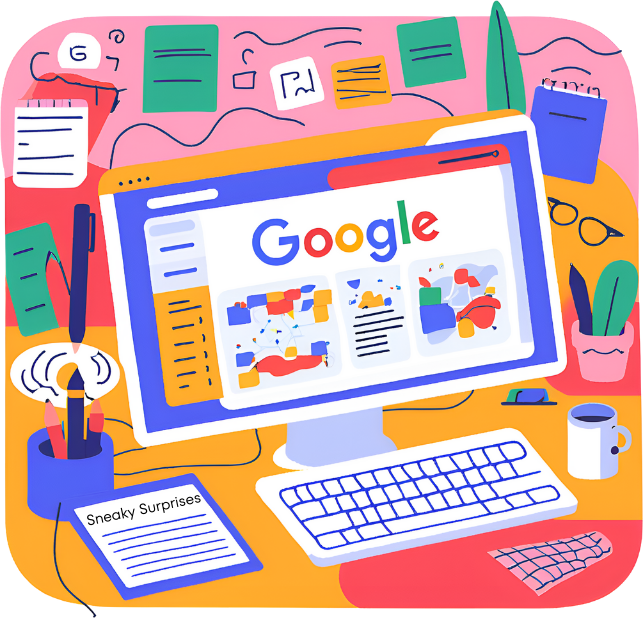I’m not sure whether I’m just not paying attention or Google likes being sneaky and rolling out features on their productivity tools under the radar. Here are some Google features I missed; maybe you missed them too!
1. Google App – Identify Song Icon
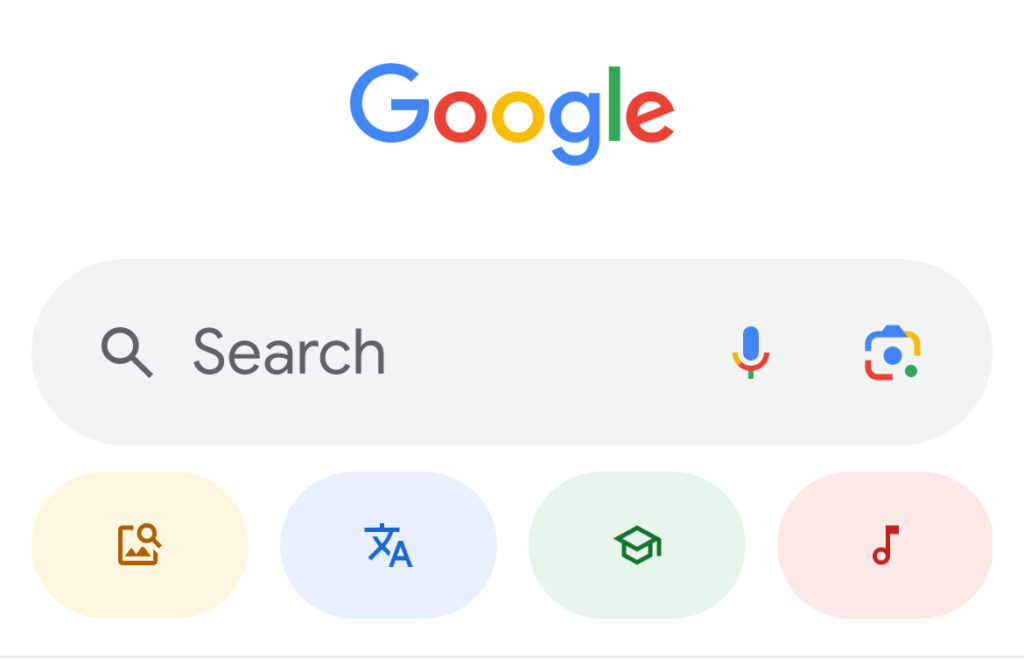
One of the most fun Google features I missed is the new “Identify Song” button on the Google app! On my phone’s Google app, I now have a pink button with a reddish musical note. This button is located right below the Search box. Once you tap the button, a sphere of colored dots starts bubbling. The words say, “play, sing, or hum a song,” and before you know it, you’ve got results. This was the best part of my job – humming tunes and testing the feature for a couple of months before writing about it. It provides the song’s name, artist’s name, and lyrics lickety-split. Compared to my first song recognition app, so much better! In all my test drives and humming, the “Identify Song” button has only left me hanging once.
*NOTE: As of the publication of this blog, Google’s song identification feature is only available via their mobile app. It is not available on PC.
2. Google Docs – Document Tabs
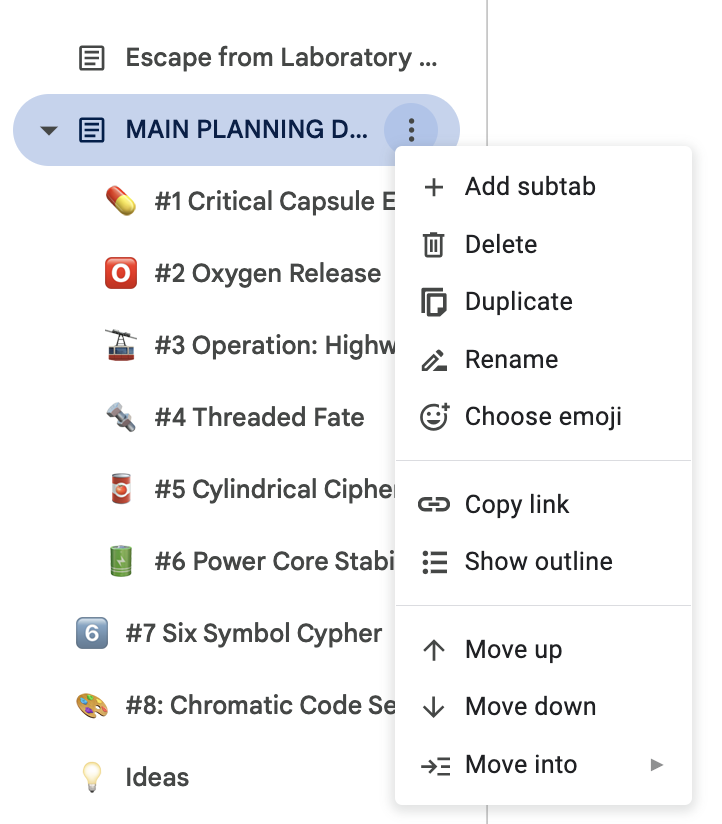
Exciting news! You can finally create and manage tabs in Google Docs. No more creating separate documents to organize your writing! From the left panel, you can easily add a tab by finding the + sign next to Document tabs. Click + and automatically you have Tab 2. Click on the Skinny Snowman (three vertical dots), and right away you have SO many options. You even have a hierarchical navigation structure, and you can replace the standard page icon with an EMOJI! Talk about a handy Google feature!
3. Google Sites – Spacers
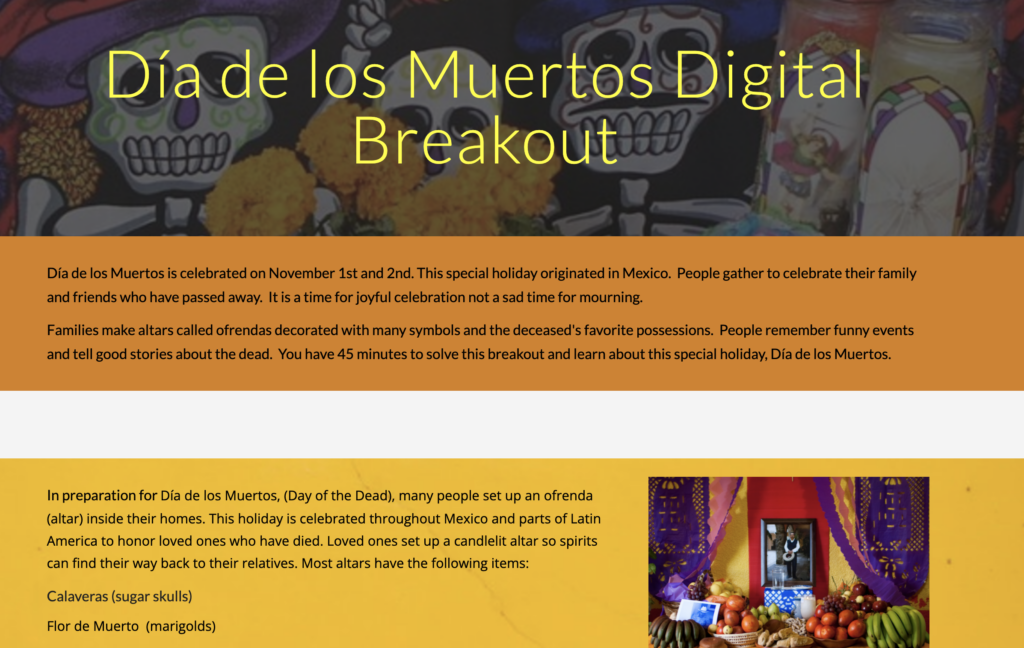
I always wanted the ability to put a spacer between the sections in my Google Sites. I could use the oh-so-faint gray divider or use my own hack: add a text box and change the text to small. But now, you can go to the insert menu and add the Spacer!
4. Chrome – Linking Directly to Specific Content on a Webpage
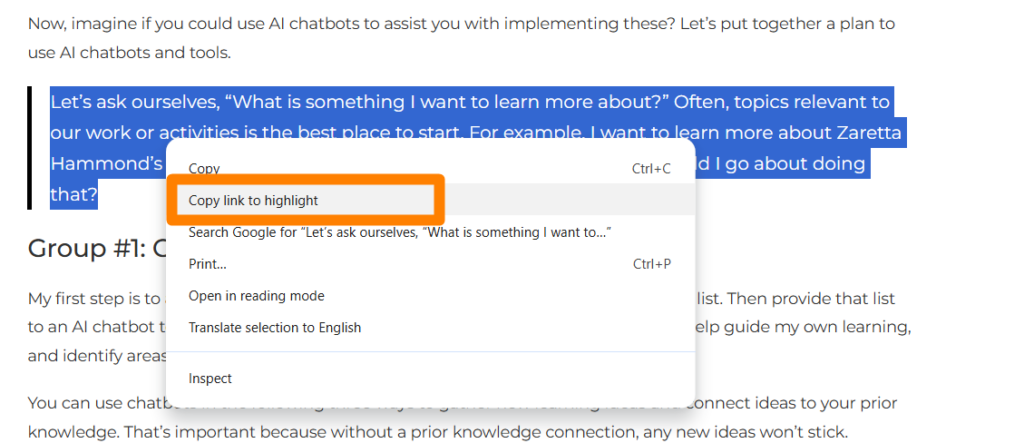
I’m sure there have been many times you needed to send somebody to a website, so you just sent them the link. But let’s say you want to send this person to specific content on a webpage. Can it be done? Yep, you can do this by using “Copy link to highlight,” with this new Google feature!
Here are the steps:
- 1. Navigate to the webpage
- 2. Highlight the desired text
- 3. Right-click on the selected text
- 4. Choose “Copy Link to Highlight”
- 5. Paste the link in your document, email, etc.
5. Google Forms – Rating Question Type
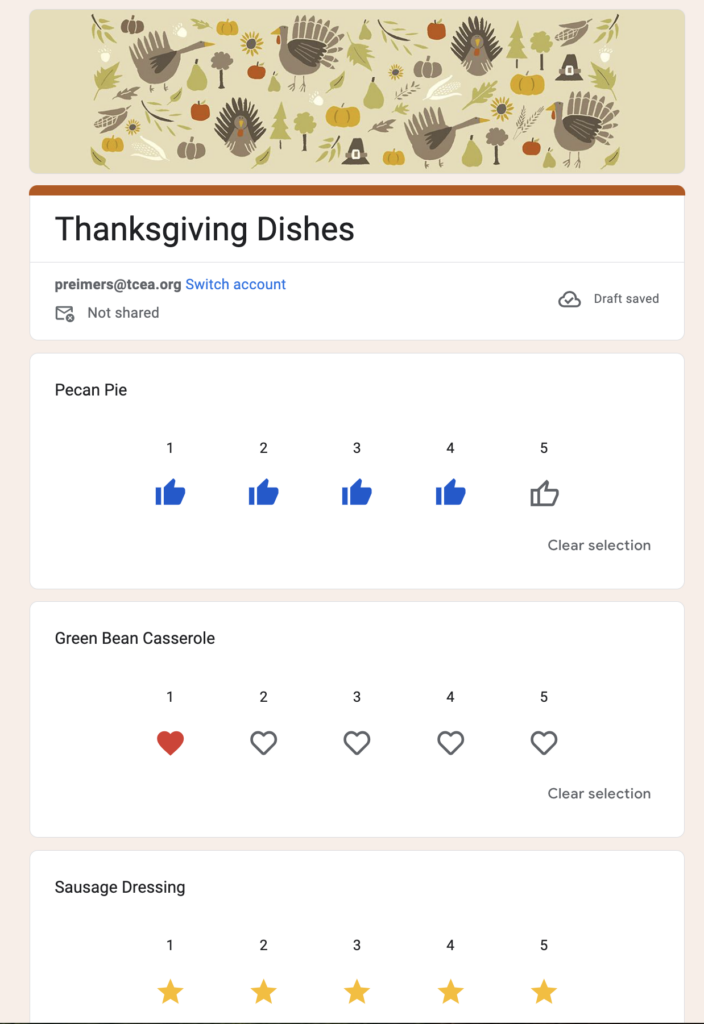
Another Google feature that I missed is the newest question type in Google Forms: Rating. After adding a question, click the dropdown menu and select rating. You can choose from three symbols: gold star, red heart, and blue thumbs up. For each question, you can add anywhere from three to ten symbols.
And you get a new Google feature! And you! And you!
Google continues to surprise us with these sneaky updates to enhance our digital experience. Whether you’re a casual user or a productivity enthusiast, these updates offer new ways to streamline your work and add a touch of fun to your daily tasks. If you have a hidden gem that caught your eye, please drop a comment. We can’t get enough of the googliciousness!