The easiest way to share a Google Doc, Slide, or Sheet is to use a little trick called Force a Copy. This enables you to share the activities and lessons you create with others without worrying about them accidentally editing something on your version. However, things get a little more complicated when you involve another tried and true Google product, the Google Form.
During a blog writing episode, I created a Google Form and I wanted to be able to share a copy of it without giving editing rights. Of course, I tried the same procedure one would use to Force a Copy of a Google Doc, Slide, or Sheet. That process is to replace the word EDIT in the URL with the word COPY. I was hoping this trick would work with a Google Form. But, NO, not happening. Do not despair! My colleague, Miguel Guhlin, shared five easy steps to make this magic happen.
One more item, I know the featured image above says “Copy Document,” but trust me, it is really a Google Form!
Five Easy Steps
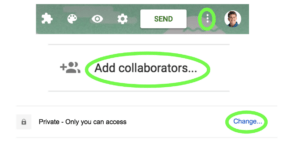
1. Go to the three vertical dots (which I like to call the skinny snowman)
2: Go to Add collaborators…
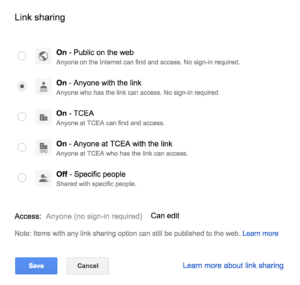
3: Change the sharing to match the following image:
4: Click the blue SAVE button
5: The blue highlighted link will look like this: https://docs.google.com/forms/d/1zKZEgSdyl1NlVUwps4A4Vc0m5AnvfasjXKVm6SMIkZI/edit?usp=sharing
a. Find the word EDIT. Delete edit and all characters/symbols that come after this word.
b. Change the word EDIT to COPY
Viola! When you give somebody this link, they will be able to copy your Google Form. Easy as pie! Now go forth and make and share Google Forms for everyone in your network!
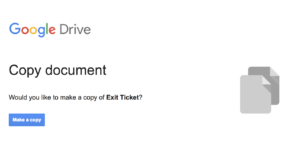
I hope you enjoyed this little tech tip. Do you have any Google quick tips you have hacked that make your life easier? Feel free to share them in the comments or let me know. You can find me on Twitter @preimers.
Featured image and screenshots by author.

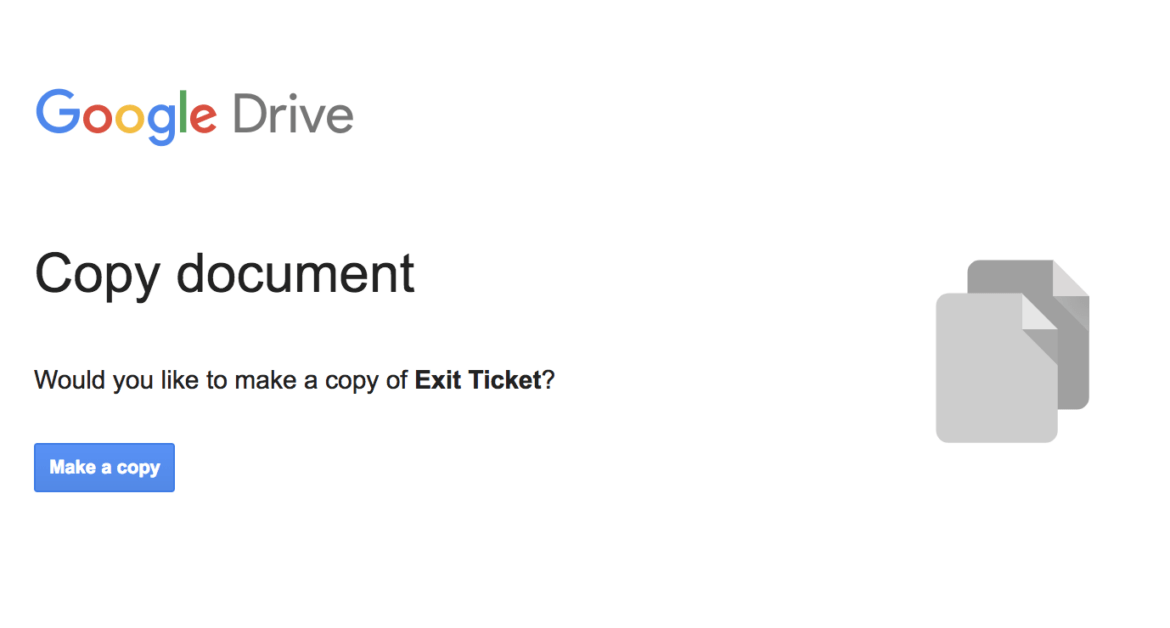
32 comments
Can’t someone just copy the link and change the copy back to edit and then edit your Google Form?????
I’ve tried this but when the person I share the link that’s been amended with anyone they get an error message. Any other workarounds for this?
@Russell, no because they lack ownership of the document.
@Kim, a question for you to ponder before I explore TWO possible reasons: Does your organization allow you to share copies of G Suite EDU documents outside your domain?
Reason #1: Some districts/orgs doesn’t allow G Suite EDU sharing of documents outside their domain. Why do they do that? To safeguard student/staff personally identifiable (PII) data that may have been inadvertently put online. Such restrictions are quite draconian, and can be resolved through professional learning for staff over time. However, that would generate the error.
Reason #2: Another possibility is that you have not shared the document using “Anyone outside the organization can view.” If not shared outside the organization, this means that you end up with the same result as a district deciding to not share. To verify, simply go into your Sharing settings (Click the SHARE button) and make sure ANYONE with the LINK is enabled).
Hoping this is helpful,
Miguel Guhlin (Twitter: @mguhlin)
Is there a way I can share a copy of a form that I created so others can edit it and make it their own but my original form will not be changed?
@Betty Hogue: Howdy! The answer is YES. Take the link to the form, and change the word “edit” to “copy”
For example, the “Original” link below is to an exit form I put together some time ago. It is a Google Form. You can get your own copy of it using the second link below, “Make a Copy Version.” Give it a try and let me know how it works for you.
Original: https://docs.google.com/forms/d/196IgQtaCHyetrVPjw604qARpRZ3vDI6D2IzDMcA63mU/edit
Make a Copy version: https://docs.google.com/forms/d/196IgQtaCHyetrVPjw604qARpRZ3vDI6D2IzDMcA63mU/copy
Hoping this is helpful,
Miguel
Yes this is perfect! Thank you so much.
Miguel thank you for the prompt reply however I’m not able to read the entire Reply as the font is large and cuts off the sentences. Could you repost please?
2nd try:
@Betty Hogue: Howdy! The answer is YES. Take the link to the form, and change the word “edit” to “copy”
For example, the “Original” link below is to an exit form I put together some time ago. It is a Google Form. You can get your own copy of it using the second link below, “Make a Copy Version.” Give it a try and let me know how it works for you.
Original:
https://docs.google.com/forms/d/196IgQtaCHyetrVPjw604qARpRZ3vDI6D2IzDMcA63mU/edit
Make a Copy version:
https://docs.google.com/forms/d/196IgQtaCHyetrVPjw604qARpRZ3vDI6D2IzDMcA63mU/copy
Hoping this is helpful,
Miguel
Hello Miguel
Thanks for your contribution. However, I tried what Russell objected and it seems to be right, anyone can edit your shared form by just changing back the URL to /edit.
Regards,
Gonzalo
You are correct, Gonzalo (and Russell). The form has Anyone with a Link can EDIT turned on and you can’t turn it off unless you shut down sharing. This is different from other Google Docs where you can VIEW or EDIT. In Google Forms, it appears you can only EDIT when doing the FORCE COPY. I completely missed that!! Thanks so much for pointing that out.
Now, I have to let Peggy know… 🙂
After reading the comments I have a question. I’ve created a form. It potentially will be used by many districts in the state. One section of the form will need to be edited to reflect schools in their district. If I share a copy, will they be allowed to edit it to reflect their needs? I am hoping the answer to this question is YES! Follow up question, will those edits change my form and will their responses come back to me? My understanding is no to both. I want them to be able to personalize the form AND have the responses from the form go to them, not me! Your last reponse to someone changing the url from copy to edit has me confused. If my assumptions are incorrect, can you tell me how to make this happen?
Layne:
You ask tough questions. Let’s take a moment to review and break the problem down into smaller questions.
Question #1: If I share a copy, will they be allowed to edit it to reflect their needs?
The answer to this depends on several factors. Those factors are as follows:
How much customization will be required? If I am working with several organizations, each making changes, unless you have divided up the form into organization specific sections, you could see some editing conflicts (e.g. you make a change, I make another that destroys your change).
Even if you divide the Google Form into Sections and ask collaborators to only edit their Section, you may still end up with a long bulky Form UNLESS you use Branching to push people to an organization specific section, skipping all other sections
If you have only one or two fields that people need to add items to, you could use FormRanger add-on to add values from one Google Sheet as the drop-down values in your Google Form.
Question #2: If Google Form changes are made, will those changes come back to me?
One possibility is to create a separate Google Form for each organization. You can set one up with the most items in common, then grant collaborator rights to each organization. This enables you to setup those organizations as Google Form collaborators who can make changes.
To keep track of the responses from multiple Google Forms, set up the responses from each separate form to feed into ONE Google Sheet, albeit in different tabs.
Need to share the results back with each Form’s collaborators? Create a Responses Sheet that uses IMPORTRANGE feature to pull in the relevant content.
Hope this helps answer your questions! There may be better ways but this is the best I could come up with.
Thanks,
Miguel Guhlin
I have used this trick extensively in the past, and I was always able to change “Anyone with the link… can edit” to “Anyone with the link… can view” using a dropdown list on the link sharing menu. Now that dropdown list is gone, but if you have an older form, you may be able to use it.
Perfect! This is just what I needed… thanks for sharing
I love this! However when I went to change the url from “edit” to “copy” it would not let me into the URL to change anything. Can I just copy the link, change edit to copy and share it out?
The URL is not letting me change it from edit to copy. Any suggestions?
Hi Robbi,
I wish I had an answer for you. I have recreated the form from scratch and had a colleague test the process for me. I can see the URL with setting my sharing options either way.
I copied and pasted the url into the address bar, then replaced edit with copy that way. When I hit enter, I got the page that says “Would you like to make a copy of Label the Rhyme Scheme Stanzas 4-13 for The Brook By Alfred, Lord Tennyson?” I’m assuming you can just copy and paste that new url to give to people who’d like access to your original form.
I am new to Google docs. A client created a survey in forms with questions. Responses are shown as pie charts. I have access to edit but she wants to keep the original with me making changes to some of the pie charts. When I make a copy, I only get the questions and it says Responses are closed. How can I get a copy of the survey as well as the charts?
Help… I’m trying to find a way to prevent collaborators who made a forced copy of my Google Form from typing “edit” and make changes to my original!
I’ve run into a little glitch recently when trying to force copies of my Google Forms. The Copy Document prompt is now missing the file name. Instead, the display shows a question mark only after the words “would you like to make a copy of”. I haven’t had this trouble until just a couple of weeks ago. Any help or guidance would be very appreciated!
Hi there!
I have tried your method, but couldn’t copy the document.
is there any method that I can do?
The link:
https://docs.google.com/forms/d/e/1FAIpQLSdPpsdibb44QqhpyJSf7ndgqS0lqiHkMYXGQsIPAyiW5R2nDA/viewform?hr_submission=ChkIiPqsx7IBEhAInJT0qpQDEgcIjtbaw5ADEAE
I am having the same problem that is listed above by Caryn. I am trying to make a forced copy of a Google slide presentation. The link works however the name that is displayed simply says, “Would you like to make a copy of?” I am not sure how I can have the file name displayed. Any suggestions?
Great resource! This really helped me with sharing a link. My question is: What do you do if you’re placing this document in a shared folder? Is there a way to force copy if I’m sharing the document with my staff? I don’t have privileges to change the settings on the document, but I know staff members who have access to it.
Question- when I go to change the word “edit” to “copy” I find that there is no word “edit” . I followed the instructions closely and made sure that the permissions are set to “anyone with the link”. Instead it looks like this:
https://drive.google.com/file/d/1ItthJx-o18KIyprt9DWV3nFaei/view?usp=sharing
I tried changing the word “view” to “copy” but then there’s an error message. What am I doing wrong?
Hi,
i used that method, but after people copied the form, i strated getting some answers on my original form. What can be the problem? i don’t want to see the responses from the copies made by others…
Thanks,
Ravit
When I select “Add Collaborators,” my only options are “Restricted” and “Anyone with this link can edit”. Is there a reason I’m not seeing all of the same options available under “Link Sharing” that are shown in the screenshot?
I am having a problem posting a copy of a form test. So the original test was a form copy from another teacher. I then made a “retake” copy for the students that didn’t do well. When I try to post the retake, my original posts to classroom. Where am I going wrong?
Is the goal of this Google Form to serve as a quiz that each student can take? If so, then creating a quiz assignment in Google Classroom is the way to go. This help page may be of assistance in your research – https://support.google.com/edu/classroom/answer/9095575?hl=en
This does not work for forms, only docs.
Hi Edie,
So sorry you are not having success with copying a form. I just ran through the steps with a colleague and she was able to make a copy with the steps in the blog. Peggy
Is there a way to stay as an editor/collaborator when you make users force copy?