Do you and your students have a touch-friendly Chromebook device? Then you’ll want to take advantage of a new, web-based note-taking tool. Cursive makes it easy to take handwritten notes and edit them with simple gestures. In this blog entry, we will explore several ways Cursive works.
Wait, Is This Only for Chromebooks?
Worried that Cursive only works on Chromebooks? Don’t be. This web app works fine on other devices in a Chrome or Chromium-based browser.
A Visual Tour
When you visit the Cursive website, you will have the option to complete a visual tour that these components:
- Scribble over existing content you would like to remove, then tap to delete it.
- Draw a circle to select content, then drag the circle to move content.
- To insert space between lines, draw a line then drag line down.
- Select content to copy, then press and hold to paste it.
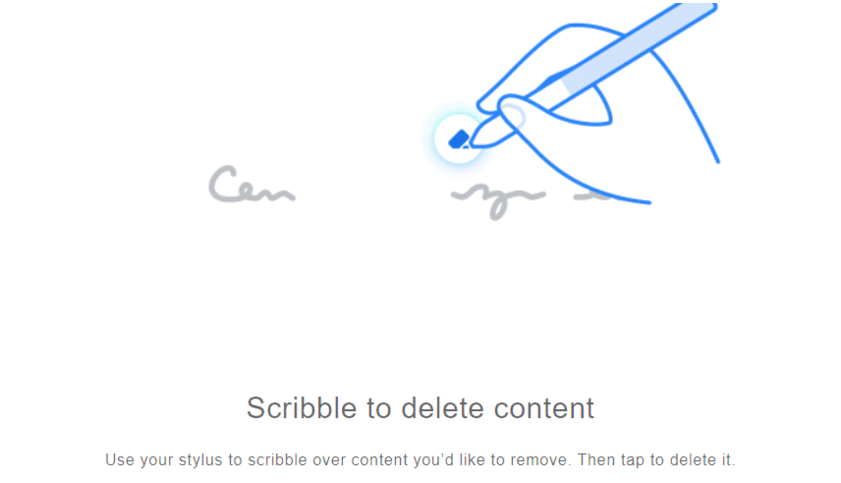
Once you are into Cursive, you have a blank canvas to begin taking notes. If you are not on a Chromebook, you can use a tablet (e.g. Wacom Intuos). To be honest, I did find installing the app a bit of a challenge.
Did You Know?
Researchers have found that taking notes by hand involves “cognitive engagement in summarizing, paraphrasing, organizing, concept, and vocabulary mapping” (source). This manipulation and transformation of information leads to deeper understanding and retention. Read more about note-taking strategies that work.
Installing the App
“How hard can it be to install a progressive web app like Cursive?” If you’re like me, you may have missed the visible cues on the screen. For example, below is what happens when you first visit the Cursive app website. Note that you have to look for a specific icon to install the app. I found the icon was different on a Chrome browser than it was on Microsoft Edge browser (Chromium-based).
Chrome browser install icon for Cursive app:
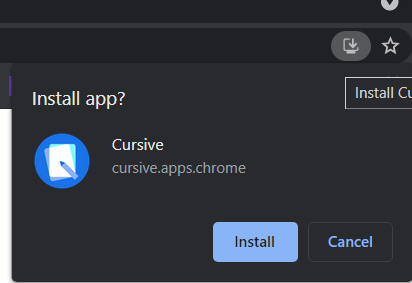
Microsoft Edge browser install icon for Cursive app:
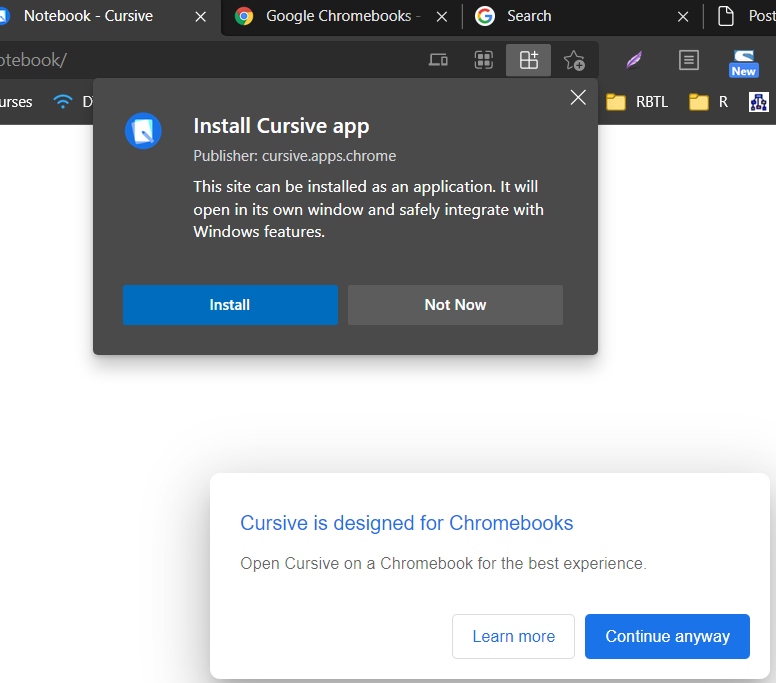
Once you select the install icon, you can make some more adjustments to options:
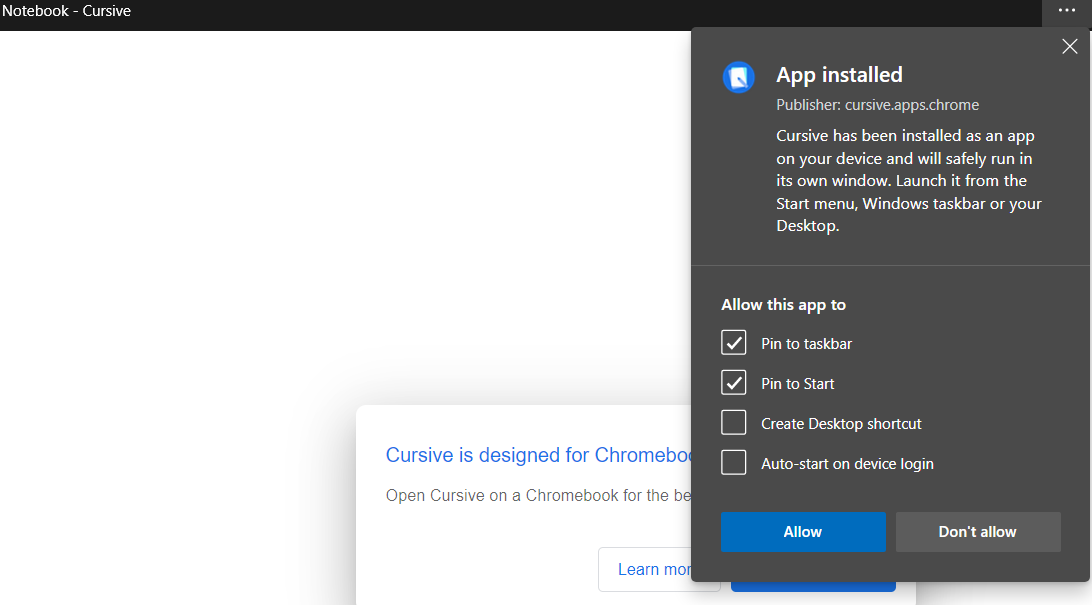
I had to close out the Cursive Notebook window and launch it from my desktop icon. I was then able to create my own notebook for my notes:
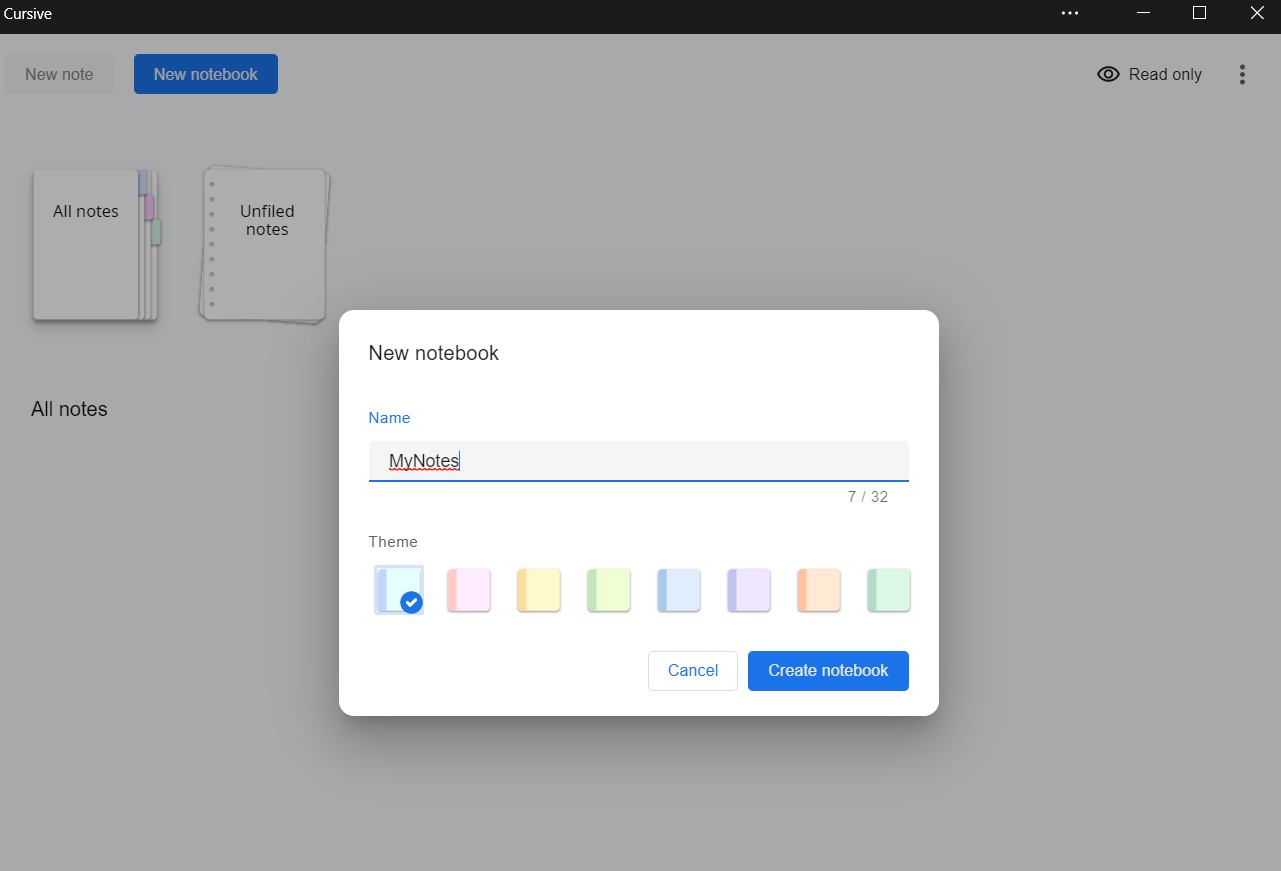
Without a touch screen Chromebook, I didn’t get too far with Cursive. On a Chromebook with a mouse, you only get so far as well.
A OneNote Competitor?
When I started up Cursive, I had hoped for a Microsoft OneNote competitor. In time, it may become that. For now, it reminds me of Jamboard’s early days: a few bare-bones features with little to commend it.
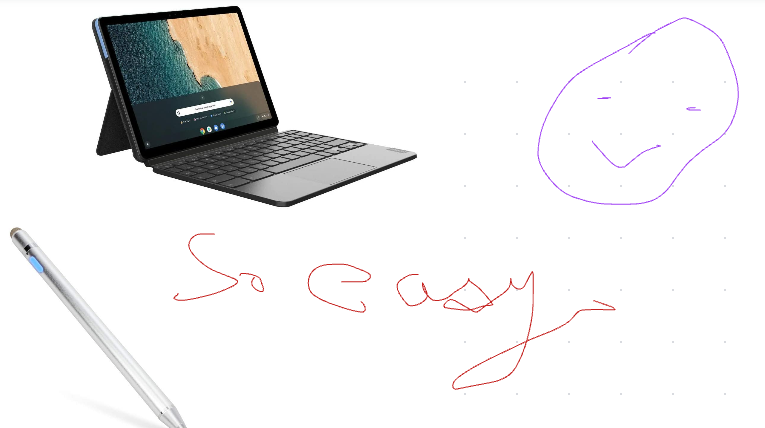
That aside, it’s obvious that if Google spends a bit more time on the tool, it could have a Microsoft OneNote competitor at last. A few things I noticed include:
- Notebooks sync with the Google account you log in with.
- You can organize notes into notebooks.
- Adding images is easy and you can write on top of them.
Areas for improvement:
- Make this at least as good as Google Keep.
- Add text boxes so typing is an option, not handwriting alone.
- Make it easy to export Notebooks and Notes as series of images and/or PDFs.
- Add shape drawing support.
- Make Notebook access collaborative.
These are obvious suggestions and I suspect Google is working on them already. So even if you don’t want to use Cursive now, keep an eye out for when the improvements happen.
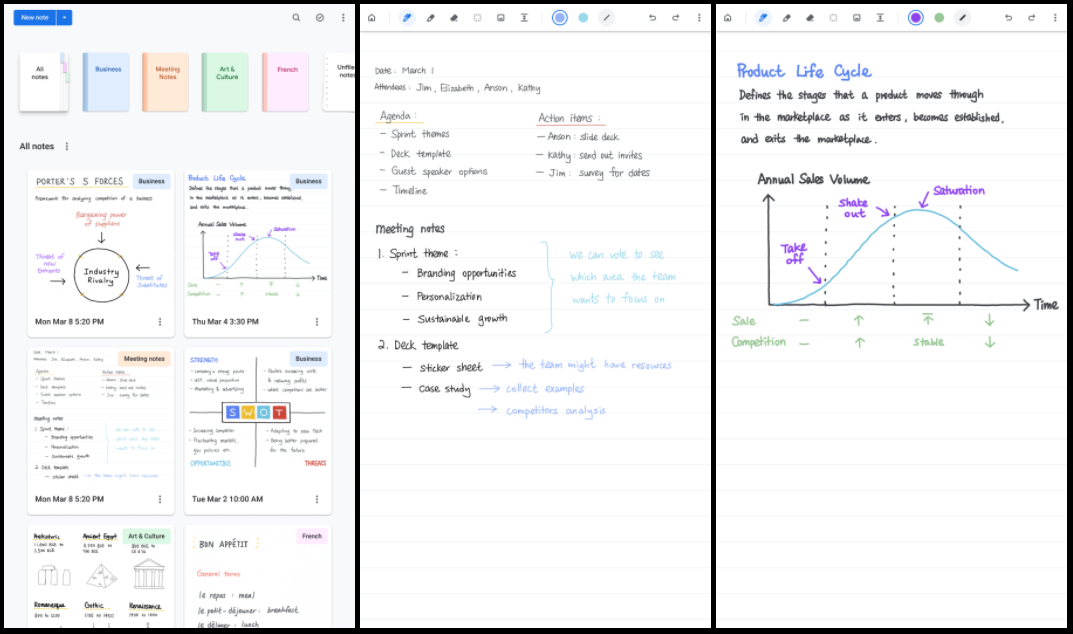
Image Credit: 9to5google.com


1 comment
It`s funny that I didn`t know about this tool before reading your post!
As a student, I know that notetaking is an important part of my everyday life and I know that it has many benefits, but I didn’t realize that I can use this tool for it. As I couldn`t afford anything else for my notes in a digital way, I`m thankful to know that there is such an app. Thank you for sharing!