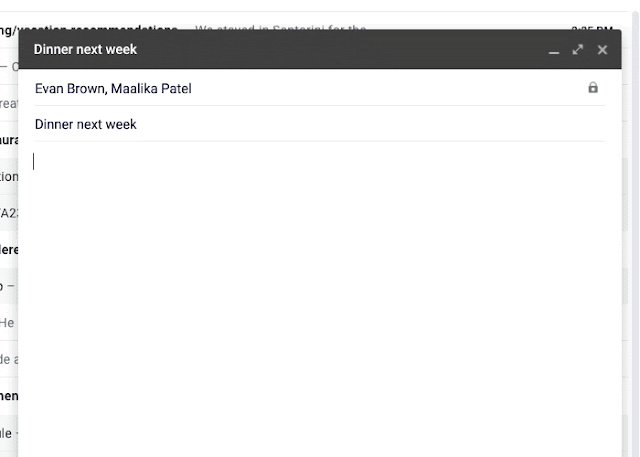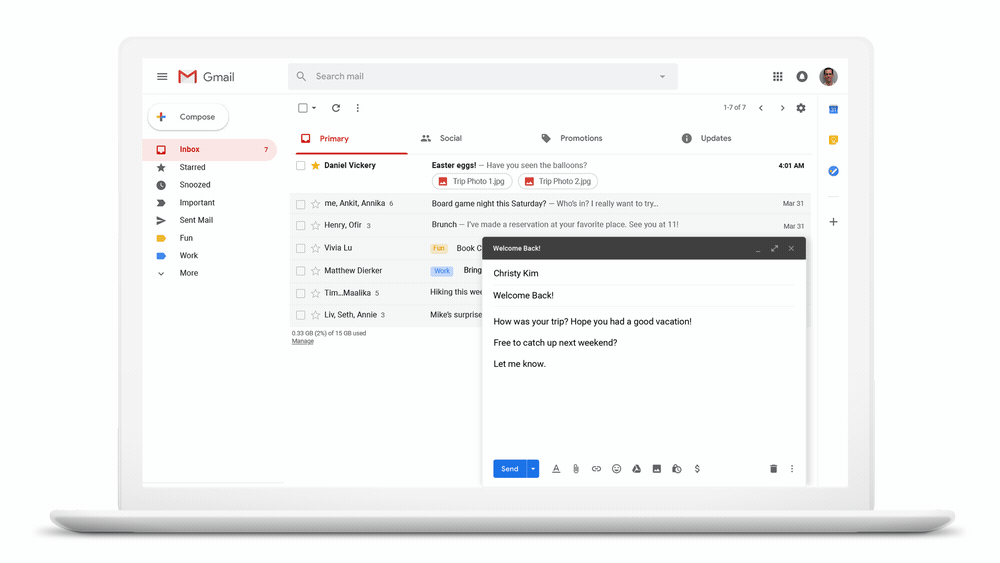Inserting Audio into Slides
We have listened to your requests and are adding audio files as additional media types in Slides. We know that adding audio clips can bring your presentations to the next level.
-
On your computer, open a presentation in Google Slides.
-
Select the slide that you want to add the audio file to.
-
Click Insert Audio.
-
Choose an audio file and click select.
Recording Audio on Your Phone to Drive
iOS App Audio Recorder
Voice Record Pro is a professional voice recorder. It allows you to record voice memos and on-site sounds. Recordings are at unlimited length with configurable quality. Voice Record Pro can record in…MP3 (MPEG) and WAV formats (source).
Android App Audio Recorder
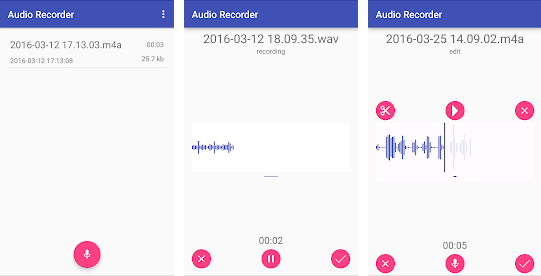
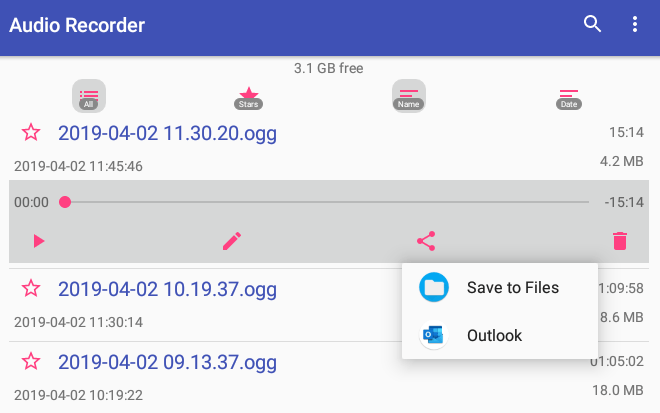
Recent Gmail Upgrades