As most of us move online, we start to realize how important it is to make our communications accessible. One way to achieve that is through audio transcriptions. For many of us, a first experience with audio transcription involved Google Voice. Now most of us spend more time on video conferencing platforms like Zoom and Google Meet.
There are several tools available for transcription of video conferencing audio. Let’s take a look at a few of those.
Wait, Why Do I Need a Transcription?
That question isn’t unlike one I heard someone ask a principal. Then, it was, “Why do I need an audio recorder on my phone for this parent meeting?” Sometimes, you need a digital record.
While video recording meetings has gotten easier, there are times and circumstances that may call for a written transcript you can share with your supervisor or keep for legal reasons. Please recall that it is important to ask and get the consent of at least one person. If you’re a part of the conversation, then you can record even if no one else knows.
Note: Texas makes it a crime to intercept or record any “wire, oral, or electronic communication” unless one party to the conversation consents.” That means, if you know you are recording, and you are in the conversation, you can record in Texas (source). Learn more about recording meetings outside of Texas.
The main reason I would rely on transcription is to recall important points. This makes it easier for everyone to stay on the same page about what you and the others involved said. Out of courtesy, I encourage you to seek consent of everyone involved in the conversation with you.
Recording Tools Abound
Today, an audio recorder app on your smartphone works great for face-to-face meetings. But what about Google Meet, the tool of choice for many since it’s now free to schools and individuals? You can record, but it’s immediately obvious to all present. If you want to record, but want to keep that to yourself, how do you do that? Let’s explore a few tools that may be helpful to you in those sensitive meetings.
Tool #1: Tactiq
Need a Chrome extension that can transcribe Google Meet audio? Look no further than the easy to use Tactiq. You can save and share with it. Some of its features include being able to:
- Read the full history of the conversation in real-time
- Export the transcript to a text file, your device’s clipboard, or store in Google Drive
- Select memorable information in the transcription for later review
Here’s a quick overview of how it works:
Free features include the ability to auto-start in Google Meet and export to a Google Doc or text file. Also, the free feature list includes speaker detection and click-to-highlight. You may have to pay $5 per month to see more integrations such as auto-save to Google Doc and export to subtitles.
Tool #2: Scribbl
You can use Scribbl to auto-record and transcribe a meeting in real time. It allows you to tag and focus on excerpts and save them as sound clips. Scribbl works with Google Meet, as well as Zoom. Like all the other tools mentioned, it works with a wide variety of conferencing tools.
Tool #3: Fireflies.Ai
Like other tools, Fireflies.Ai records and transcribes Google Meet and Zoom. For Zoom calls, you add fred@fireflies.ai to your calendar invite. At that point, Fireflies.Ai will join the meeting and capture everything. You can get the Fireflies Chrome extension. This gives Fireflies the ability to work from within your Google Calendar.
Did You Know?
The other day, while playing a YouTube video I had uploaded, I noticed that YouTube transcribed my audio and showed my text at the bottom of the screen. You can take your video conferencing recording from Meet or Zoom, then upload to YouTube. YouTube will then automate a transcript. Amazing, huh?
Never Forget
From this point forward, you no longer need to ask, “What did we talk about in that meeting?” While a video recording may be undesirable, a text transcript may be enough to jog your memory.
Don’t be afraid to give this app a try with your young reader. It may be the type of engagement your child needs. Read along with your child to improve engagement.
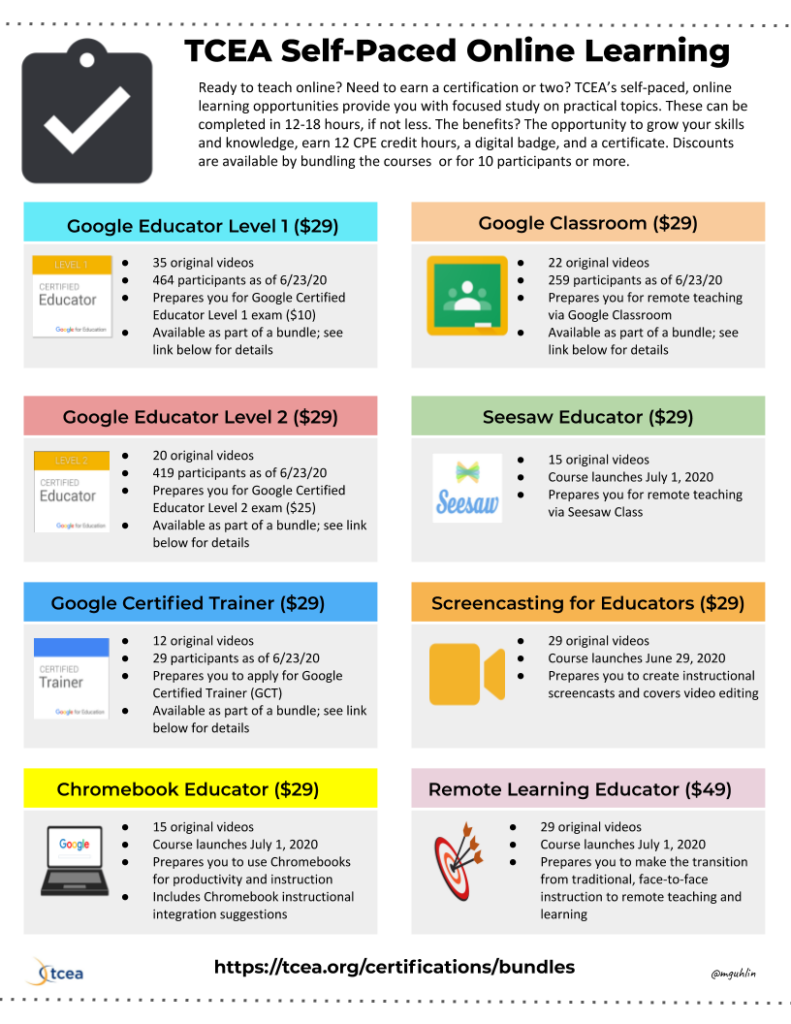


6 comments
Miguel,
Is the one that you prefer or recommend over another of these extensions?
Great details for those that may want to look back on their previous meetings. While it’s great to have video technology, this doesn’t mean that the information will always be available, so it’s good for business owners and entrepreneurs to implement these tools.
Hey Miguel. I’m Mike (one of the cofounders of Scribbl). Thanks for including us in your list! Would you mind linking to our site (https://www.scribbl.co) in you list so folks can get to our site to create a free account?
I’d also love any feedback you have on how we can be even better!
WHich on works the best for zoom calls?
Felix, Fireflies.ai and Scribbl both work well with Zoom. Try them out for free, then make your selection.
Remember, there are always new competitors/solutions coming out, so be flexible and nimble. Switch when necessary.
Miguel
Miguel – an update – Tactiq now works on zoom too:
https://app.intercom.com/a/apps/l68txapg/articles/articles/5550218/show