If you’re like most computer users, you have zillions of files, photos, videos, and other documents on your device, perhaps organized and perhaps not. The question is how often and how successfully are you backing up all of that critical data? In this blog entry, we’ll explore an incredible free, open source backup tool for Windows, Mac, or GNU/Linux computer users.
Why Backups Are Hard To Make
“The percentage of computer owners backing up once a day or more often is 6% in 2018,” reports BackBlaze. Other statistics from the Harris Poll, conducted each year for the last eleven years: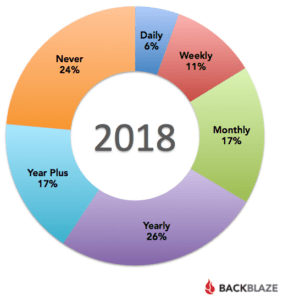
- 24% of folks NEVER back up
- 17% of folks make backups monthly
- 26% of folks back up on annual basis
- 21% of American males have never backed up all the data on their computers
- 26% of American females have never backed up all the data on their computers
Making backups can be hard because it requires a small level of technical expertise and it can take time. You have to first know how to back up. Do you use a USB flash drive? Do you back up to the cloud? Even with plenty of cloud solutions (e.g. Dropbox, Google Drive, OneDrive), most don’t back up. How do you save documents to your hard drive and then auto-back up to the preferred cloud solution?
“You have a finite amount of willpower that becomes depleted as you use it,” say the authors of Willpower. A second consideration when it comes to making backups may be that you have too many decisions to make in the process. Consider how you go about knowing what you need to back up:
- Do I back up this folder?
- Is the file I have in this folder the newer one or the older one?
- Where should I save this new file?
- How should I title this backup folder or file?
- What file type should it be? Should it be a PDF or a Word doc or docx file?
This barrage of questions comes up every time you want to back up. What’s worse is, you use up willpower on these decisions, and soon, making backups is the last thing on your mind. Spending your willpower in this way is the definition of “ego depletion.”
Automating Backups
One sure way to cut ego depletion involves using a computer program that will make the decisions for you. What you want to do is set it up so that the files on your computer get backed up to an external USB flash drive. These drives are portable, inexpensive, and you plug them in and forget them. You can make backups on a daily basis. Let’s talk about how to get started.
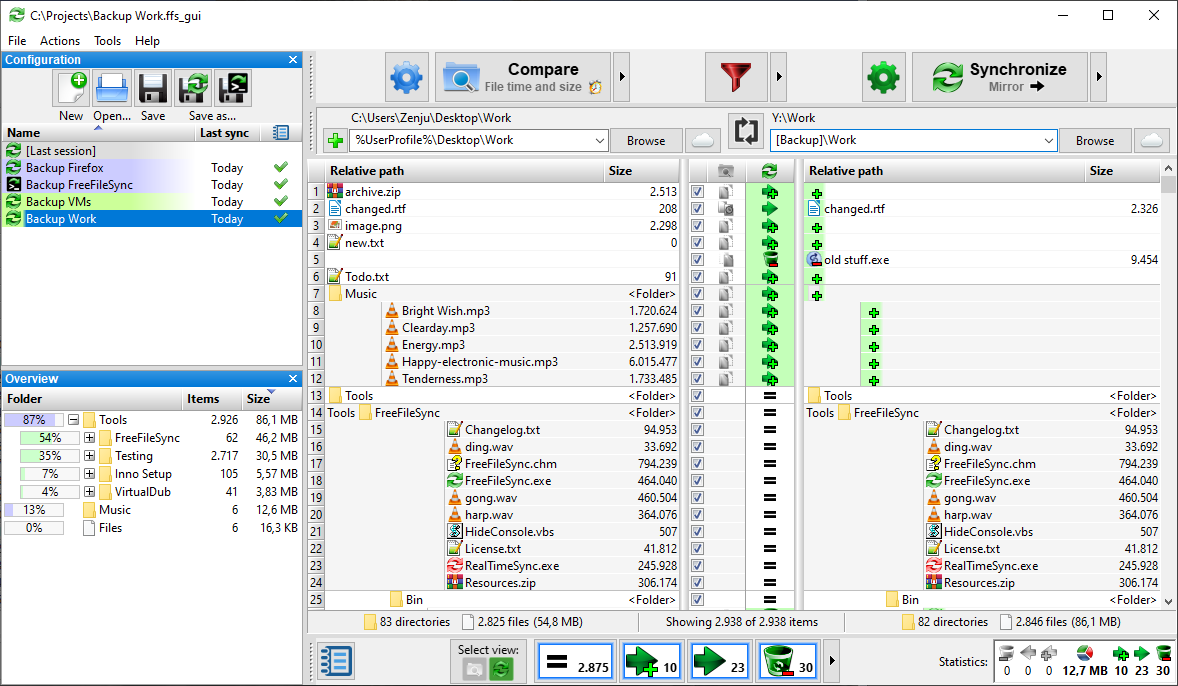
Beginning the Back Up Process
To get started, you have to make some simple changes to your routine. Follow these steps:
- Create a single folder on your computer’s Desktop (e.g. “Data”)
- Create folders according to year and month (or create folders according to project)
- Create any new files inside your folders
This simple approach will make it much easier to find your content. In a short time, you will be able to find your files according to your filing system (e.g. year and month or project topic).
Backing Up
There are many backup programs available. Some are free, ad-ware, or you have to pay for them. One free, open source solution you can use is FreeFileSync.
FreeFileSync is a folder comparison and synchronization software. It creates and manages backup copies of all your important files. It compares the source file on your computer to the backup location. FreeFileSync figures out the differences between a source and a target folder. Then, it transfers only the least amount of data needed. FreeFileSync is Open Source software, available for Windows, macOS, and Linux.
Isn’t that amazing? This kind of copy is fast and only takes a moment. What’s more, it doesn’t matter where your backup copy resides. It can be in any of the following locations:
- A network drive your school district may have set up for you
- A USB external drive
- A support cloud storage location such as Google Drive
FreeFileSync has no limits on how many files you can sync. Use it in “business, commercial, and government environments without cost” (source: FreeFileSync).
Video Tutorials
Not sure you can learn to do this? Take advantage of the ample video tutorials that walk you through the process. When making a backup from your computer to another location (e.g. flash drive, external hard drive, network drive, Google Drive), use mirror sync. Mirror sync means, “Look at my original files and then make sure the copy on my backup device looks just like it.”
Here’s a video tutorial on mirror synchronization:
Backups Made Simple
Making backups can be hard, but is vitally important. Use the no-cost FreeFileSync tool to minimize ego depletion. That way, you can spend your energy on other projects.

